How do I set up my email on my iOS (iPhone) or iPadOS (iPad) without Outlook?
To use your EWU email account with your iOS or iPadOS device, we recommend that you download the Outlook from the App Store. Alternatively, access your email through a web browser at https://inside.ewu.edu (mobile devices are supported).
For instructions on configuring Outlook on your iOS or iPad device, check out this article in our knowledge base. Setting up Outlook is the quickest and easiest way to get your email.
To set up your EWU email account using ActiveSync with the default mail app, follow the instructions below:
-
Click the Settings icon on the iPad/iPhone screen.
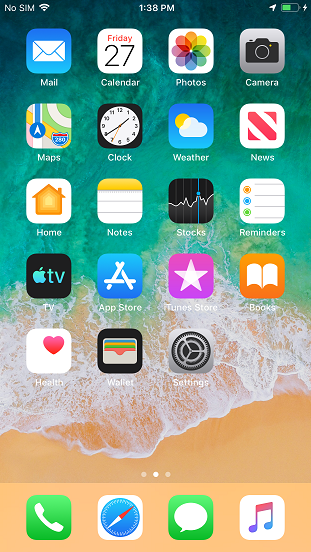
-
On the next screen, scroll to Passwords & Accounts and press (On iOS version 9 and earlier, this setting is called Select Mail, Contacts, Calendars).
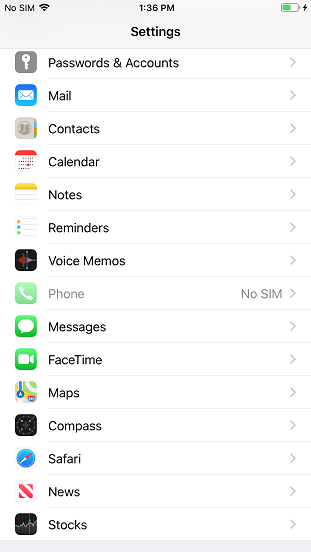
-
Select Add Account.
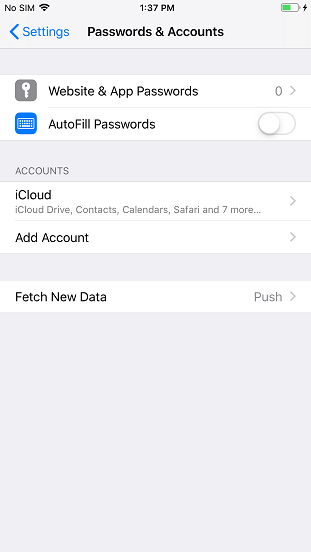
-
Select Microsoft Exchange.
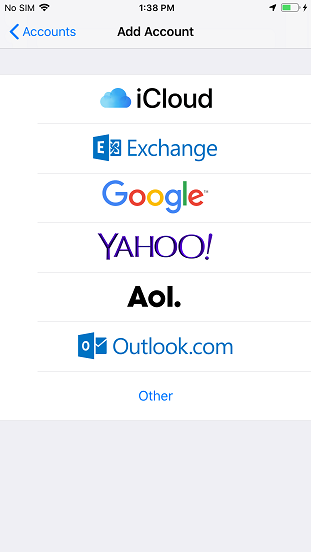
- Enter your EWU email address. Entering a description is optional. Press Next when finished.
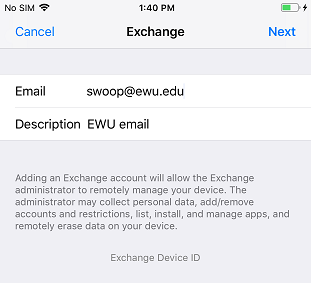
-
On the next screen, press Sign In.
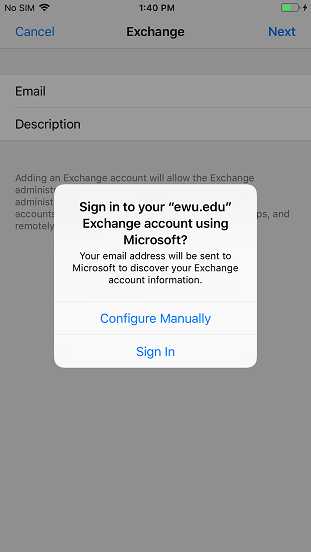
-
You will be taken to the EWU login. Enter your Username and SSO password. Press Login when finished.
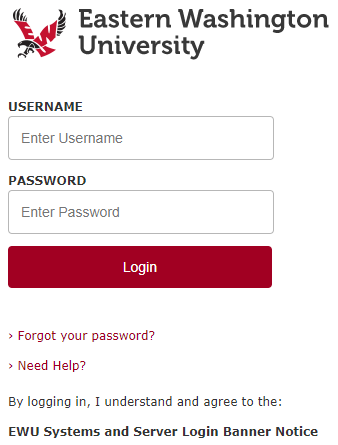
-
On the next screen, press Accept to continue setting up your account.
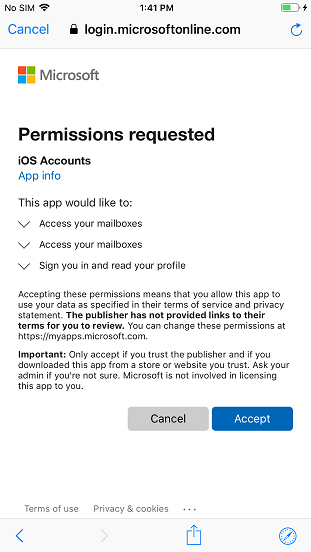
-
You’ll be presented with the screen below, which allows you to select the EWU account information you wish to sync to your iOS or iPadOS device.
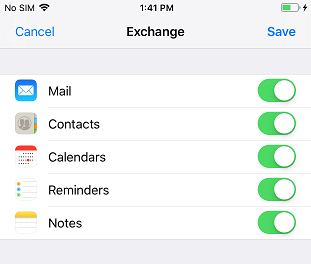
- Select Save at the top and your account setup is complete.
If you need any further assistance please view our Service Catalog for other Knowledge Base articles or contact the IT Help Desk via Phone: 509.359.2247 or Email: helpdesk@ewu.edu