Listening to your voicemail with Webex (App)
You can listen to and manage your voicemail messages right from the Webex App. Below you will find instructions for retrieving, listening, downloading, and deleting your voicemail messages through the WebEx desktop application.
-
Open the Webex Application.
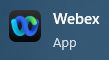
- Click on the Voicemail tab on the left of the Webex application interface.
Note: If you have a new or unread voicemail, there will be a notification bubble next to the Voicemail text, as shown in the example below.
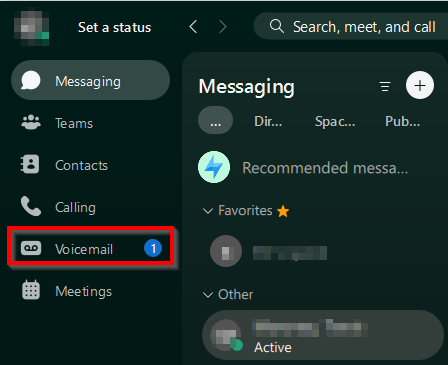
- You will now see a list of messages in your Voicemail Box.
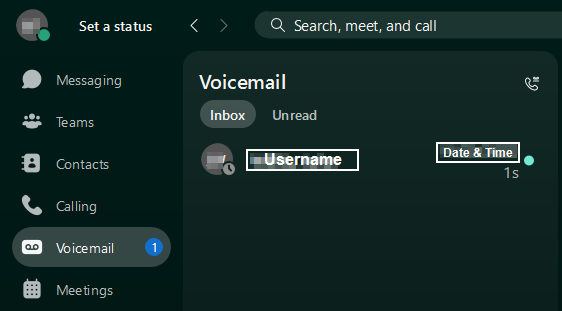
-
Select the message you wish to manage by clicking on it.
-
You will see a summary of the Voicemail, such as the callers name, the callers phone number (or extension), and the date and time of the message.
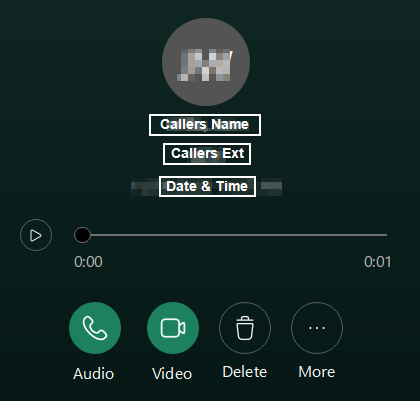
-
You may select Audio to call the user back, Video to start a video call with the user, Delete to permanently delete the voicemail or ... More to mark the message and read, and remove the Voicemail notification bubble.
For more control over your voicemail box management, see the Listening to your voicemail with WebEx (Web) support article.
Note: If you are not receiving e-mail notifications of new voicemails, see the I'm not receiving e-mail notifications of voicemails. What do I do? article for instructions.