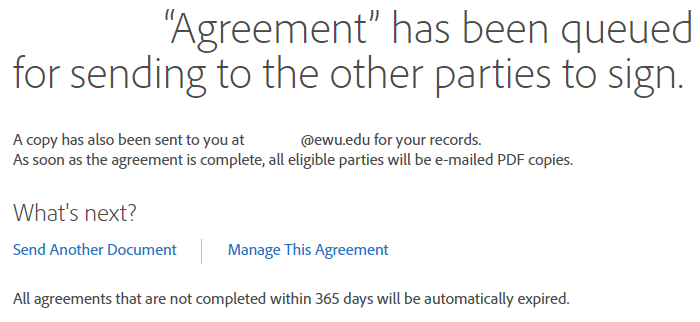Sending a Bulk Adobe Sign Document
Send in bulk allows you to send the same document or template to multiple recipients at the same time. Each recipient signs independently.
To get started, login into Adobe Document Cloud by following this link: https://acrobat.adobe.com/link/home/?locale=en-US For login assistance, review this knowledge base article.
After logging in, your browser should take you to Adobe Acrobat Home as shown below.
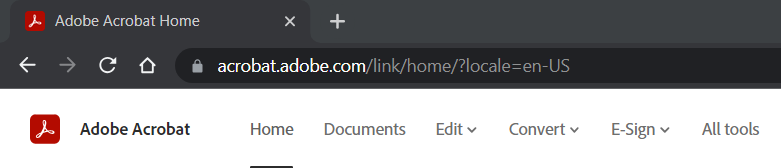
Hover your mouse or pointer over E-Sign and select Send in bulk.
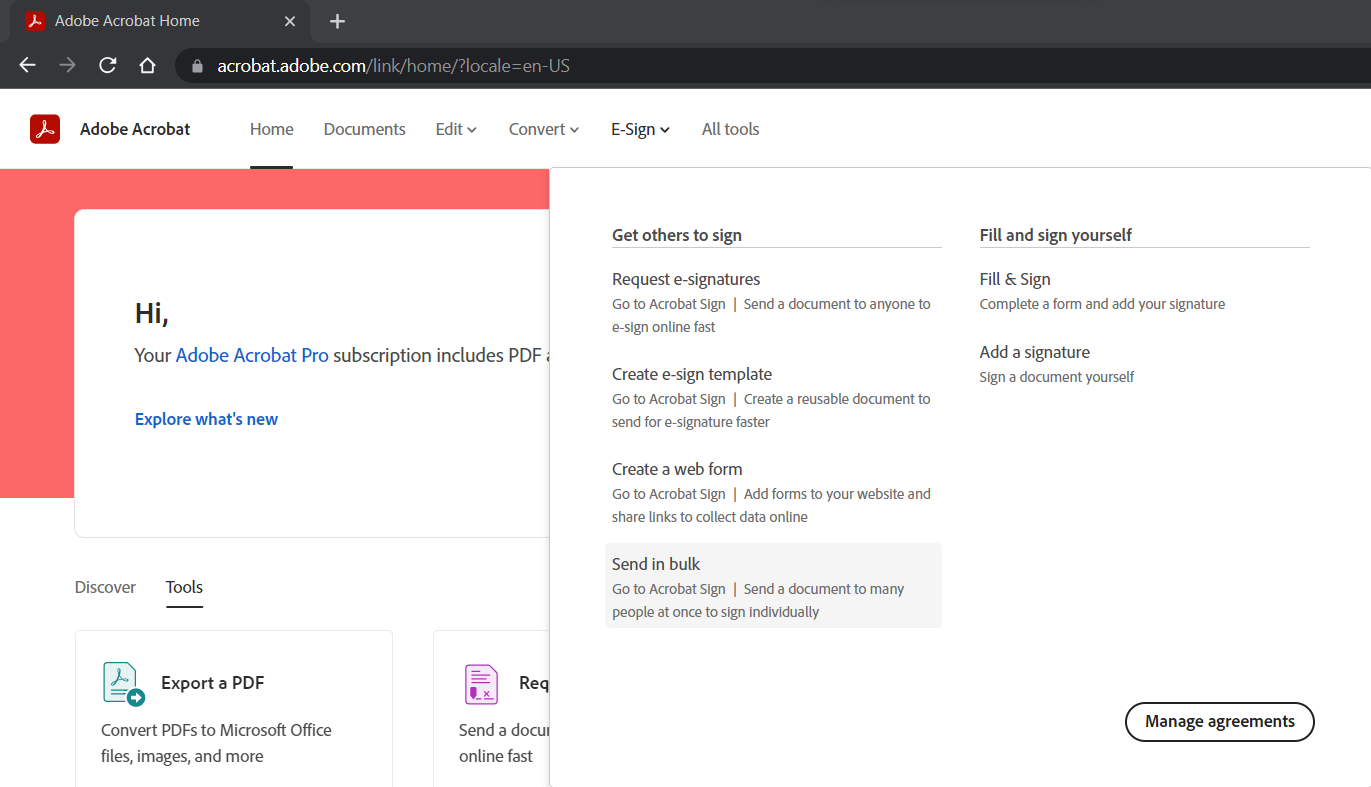
Adobe Sign will open and the Send as Bulk window should automatically appear. Enter the recipient email addresses in the To field. Anyone included in the CC field will only be copied on the forms, they will not be asked or able to sign a document.
Enter a subject for the email into the Agreement Name field. Customize the message as needed.
Upload a document or select from an existing template. Click Attach.
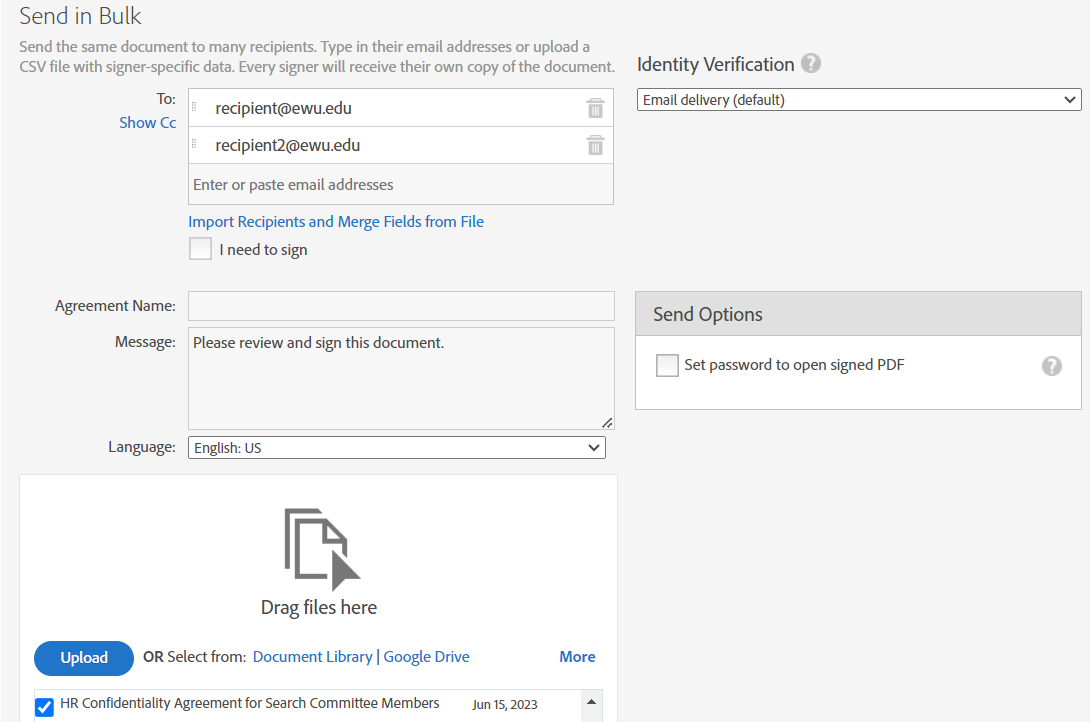
Once completed, Send. Check the preview box if you need to make any changes or if you've uploaded a form instead of using a template.

If your form requires the sender to prefill any fields, complete them to proceed. Press Click to Send to complete the process.

Your document will be sent and you'll receive a summary with links to manage the document. You'll also receive an email confirmation.