Teaching in Meetup Rooms Instructions
These rooms are set up for you to use the Podium computer at the lectern. Each classroom setup will vary slightly.

1. Power up the system from the touch panel located on the podium/lectern.
2. Sign into the podium computer with your EWU Username and SSO password
3. Access your Zoom meeting and adjust your Video settings
Choose 'Logitech Meetup' from the Camera dropdown
Click on the HD (High Definition) checkbox
Uncheck/disable “Mirror my video”.
Enable/check “Adjust for low light” Auto.

4. Choose a camera preset from the Logitec remote control
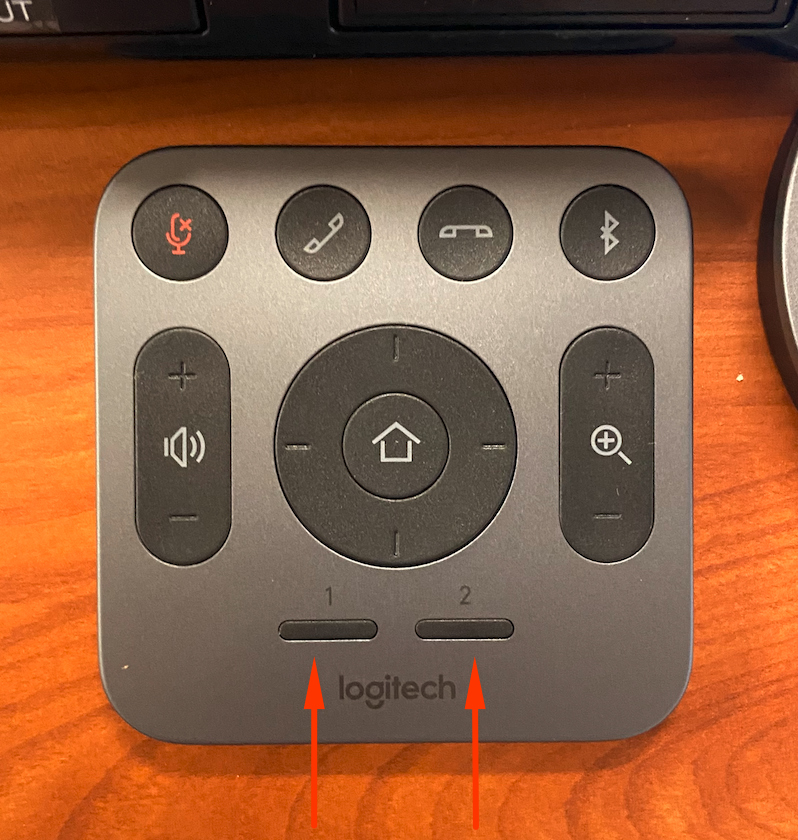
Preset Number One - Wide angle

Preset Number Two - Zoomed in on the whiteboard

5. Adjust/extend microphone 'puck' location if needed
6. Start Zoom meeting
If you need any further assistance please view our Service Catalog for other Knowledge Base articles or contact the IT Help Desk via Phone: 509.359.2247 or Email: helpdesk@ewu.edu