How do I sync and access a Shared Library from the OneDrive client?
- Open OneDrive
- Click the Shared library that you want to sync.

- Click Go to site. Then select Documents in the left pane.
- Select the Sync button.

- At the prompt, click Sync Now to start the sync app wizard. The wizard automatically fills in the name and web address of the library.
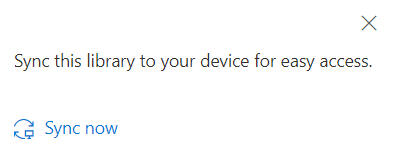
- Look for the newly synced library in Windows Explorer.
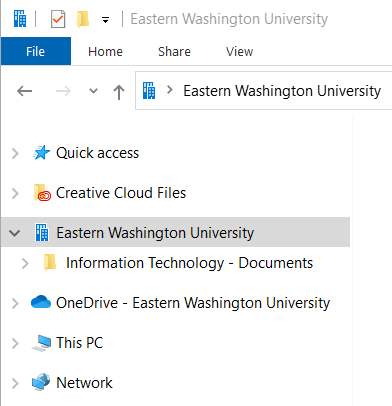
Note: Only files that you access will be synced to your device, not the entire library.
If you need any further assistance please view our Service Catalog for other Knowledge Base articles or contact the IT Help Desk via Phone: 509.359.2247 or Email: helpdesk@ewu.edu