How do I install OneDrive?
Windows
- Windows 10 includes OneDrive by default. Open your Start Menu and search for OneDrive. You can also download OneDrive directly from Microsoft, if needed.
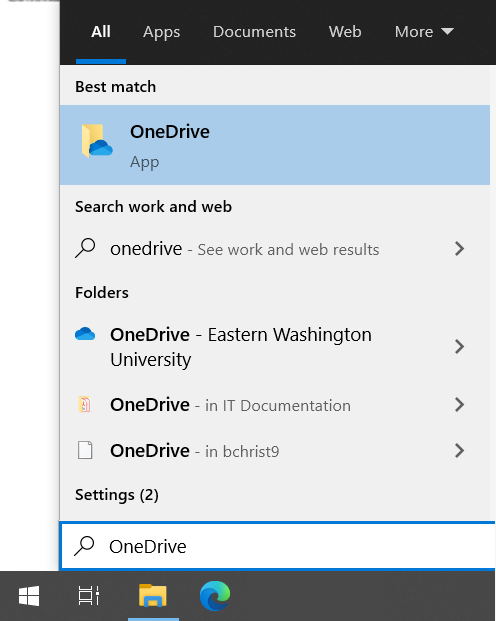
- Enter your EWU email address.
- Select Sign in and then select Next. You should be taken to the EWU login page. Login in as normal.
- Go through the short tutorial, and then select Open my OneDrive folder.
macOS
- If you Mac is a university-owned device, OneDrive may already be installed. If it is a personal device, skip to step 4.
- Open Launchpad and search for OneDrive. If OneDrive is not installed, click the Eagle logo in the macOS menu and select Open EWU Self Service.
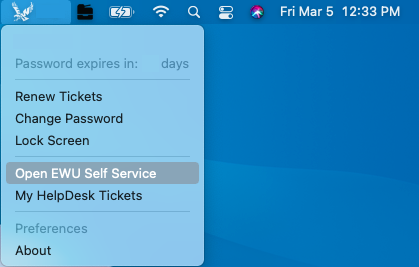
- In Self Service, look for Update-Microsoft OneDrive.
- If this is a personal device, you can also download OneDrive directly from Microsoft.
- After installation, open OneDrive from Launchpad.
- Enter your EWU email address.
- Select Sign in and then select Next. You should be taken to the EWU login page. Login in as normal.
- Go through the short tutorial, and then select Open my OneDrive folder.
If you need any further assistance please view our Service Catalog for other Knowledge Base articles or contact the IT Help Desk via Phone: 509.359.2247 or Email: helpdesk@ewu.edu