Limit your Zoom meeting to EWU Students, Faculty, and Staff
Creating and Attending EWU Only Zoom meetings
Summary
EWU Zoom users now have the option to limit meeting attendees to only other EWU attendees. This option can protect your meetings privacy and prevent Zoombombing from the general public. It is still a good idea to review the Zoom Security best practices when scheduling your meeting.
Quick Links
Create a new meeting for only EWU Students, Faculty, and Staff
- Vist the EWU Zoom Conferencing Portal at https://ewu.zoom.us
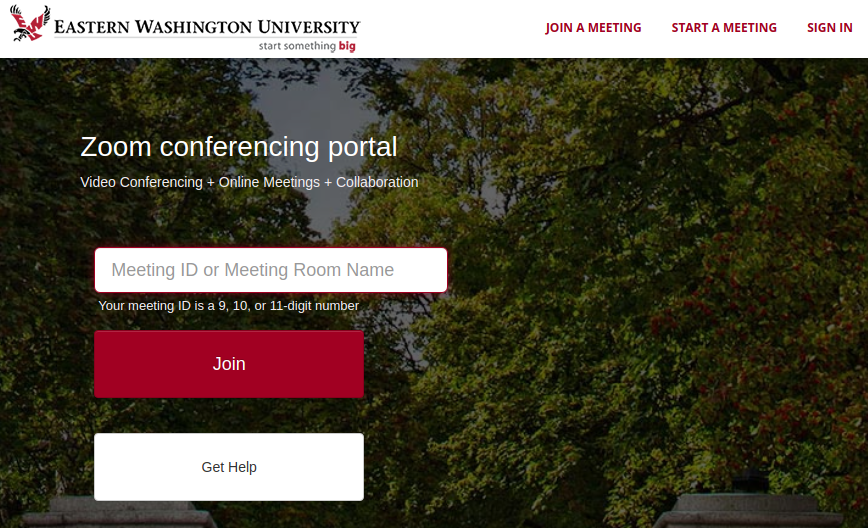
- Sign In in by clicking the SIGN IN link in the upper right corner

- Sign In to EWU SSO
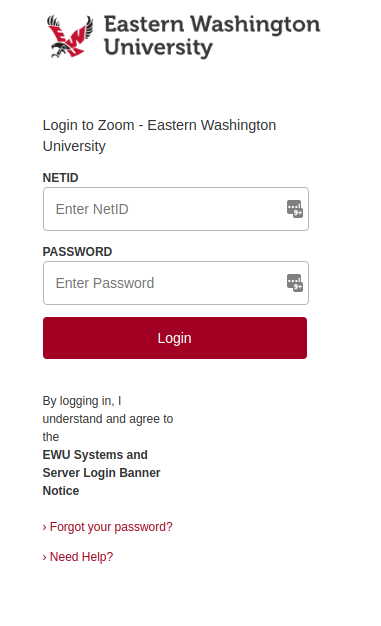
- Open the Meetings Menu
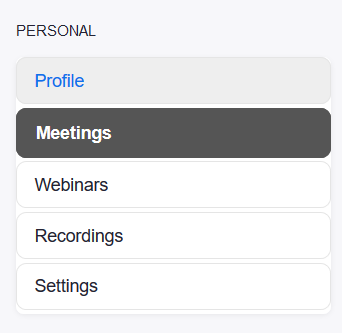
- Click the Schedule a New Meeting button
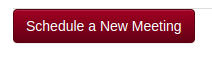
- In the Meeting Options select Only authenticated users can join and make sure EWU Students, Faculty, and Staff is selected
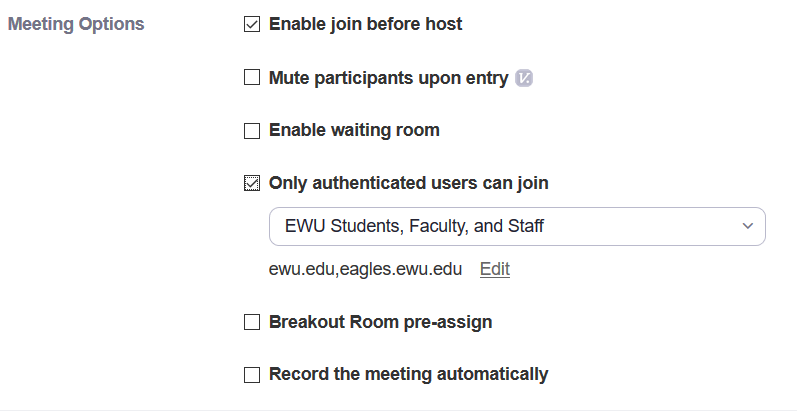
- Click the Save button to create your meeting.
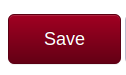
Update an Existing Meeting to allow only EWU Students, Faculty, and Staff
- Vist the EWU Zoom Conferencing Portal at https://ewu.zoom.us
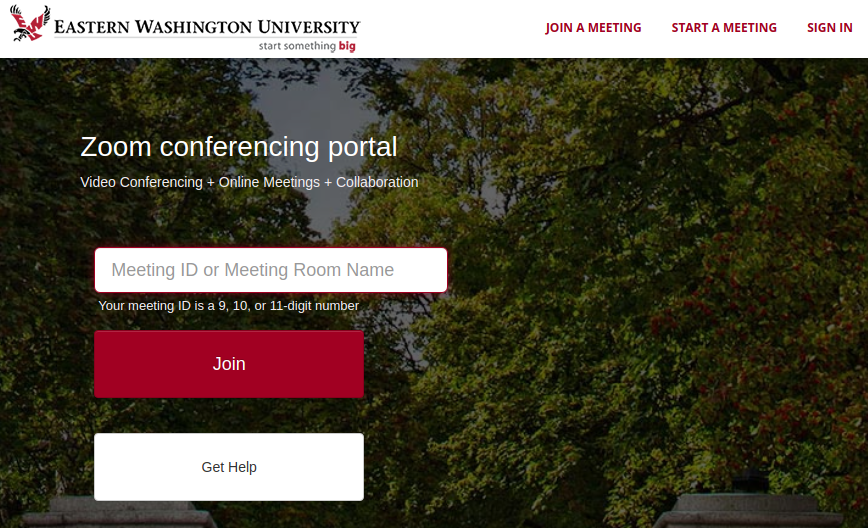
- Sign In in by clicking the SIGN IN link in the upper right corner

- Sign In to EWU SSO
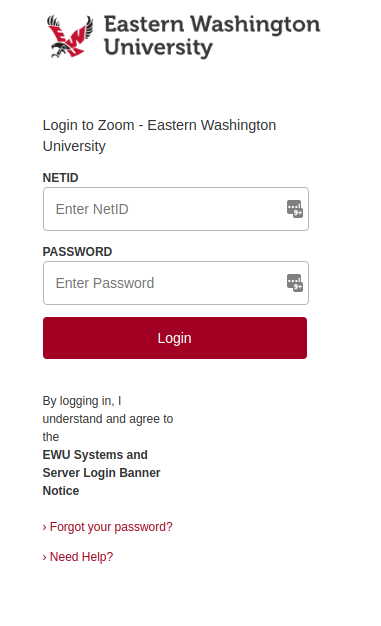
- Open the Meetings Menu
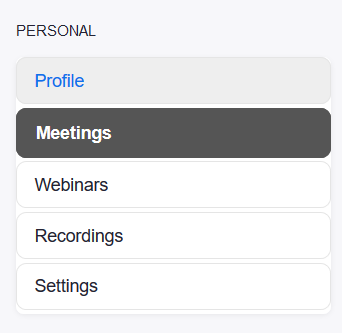
- Click the Topic to view the details of the meeting you'd like to make EWU Only

- Click the Edit this Meeting
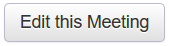
- Enable Only Authenticated user can join and select EWU Students, Faculty, and Staff
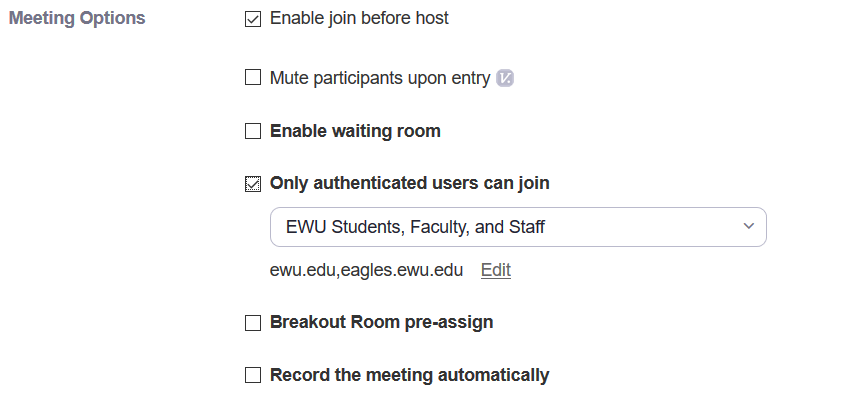
- Click the Save button to update your meeting
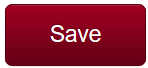
Logging into an EWU Only Zoom meeting
Users already accessing the Zoom client using EWU Single Sign-On (SSO) will automatically.enter an EWU Only Zoom meeting.
Users accessing an EWU Only Zoom meeting when not logged into a Zoom client will be prompted to login. EWU SSO sign-in MUST be used to be admitted to the meeting.
- Users without a Zoom account will be presented with a warning that the Zoom meeting requires an authorized email address. Click Sign In to Join
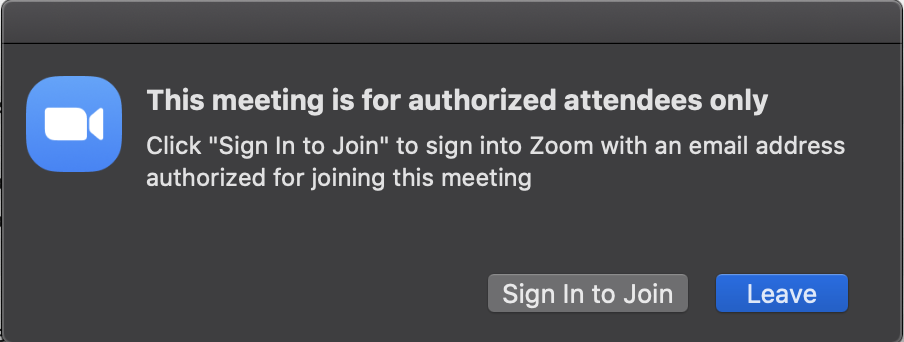
- Alternatively, non-EWU Zoom users will be presented with a warning that the Zoom meeting requires an authorized email address. Click Switch Account to Join
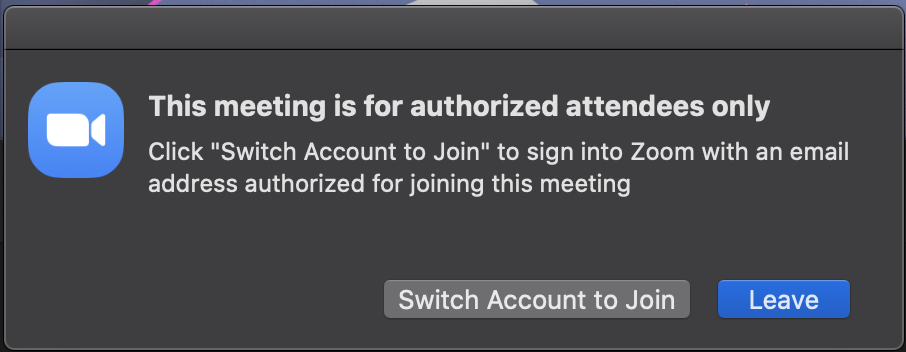
- Click the Sign In with SSO button
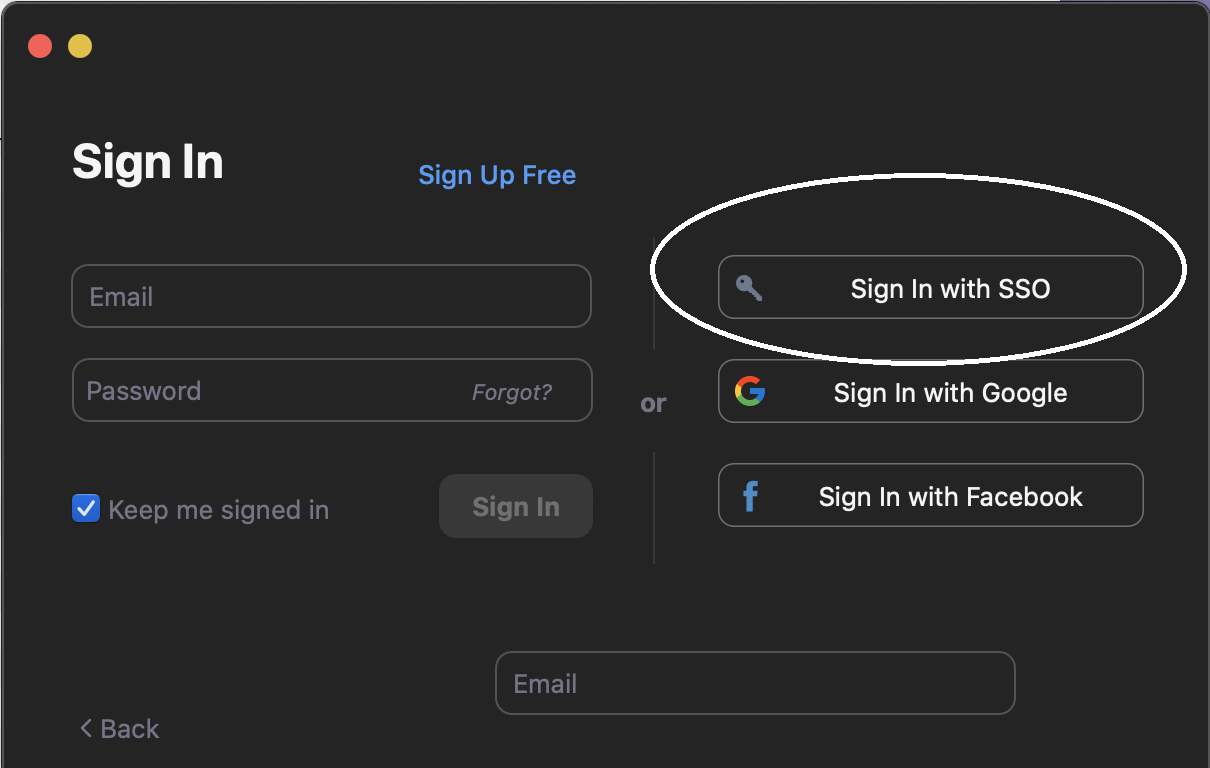
- Enter ewu as Your company name
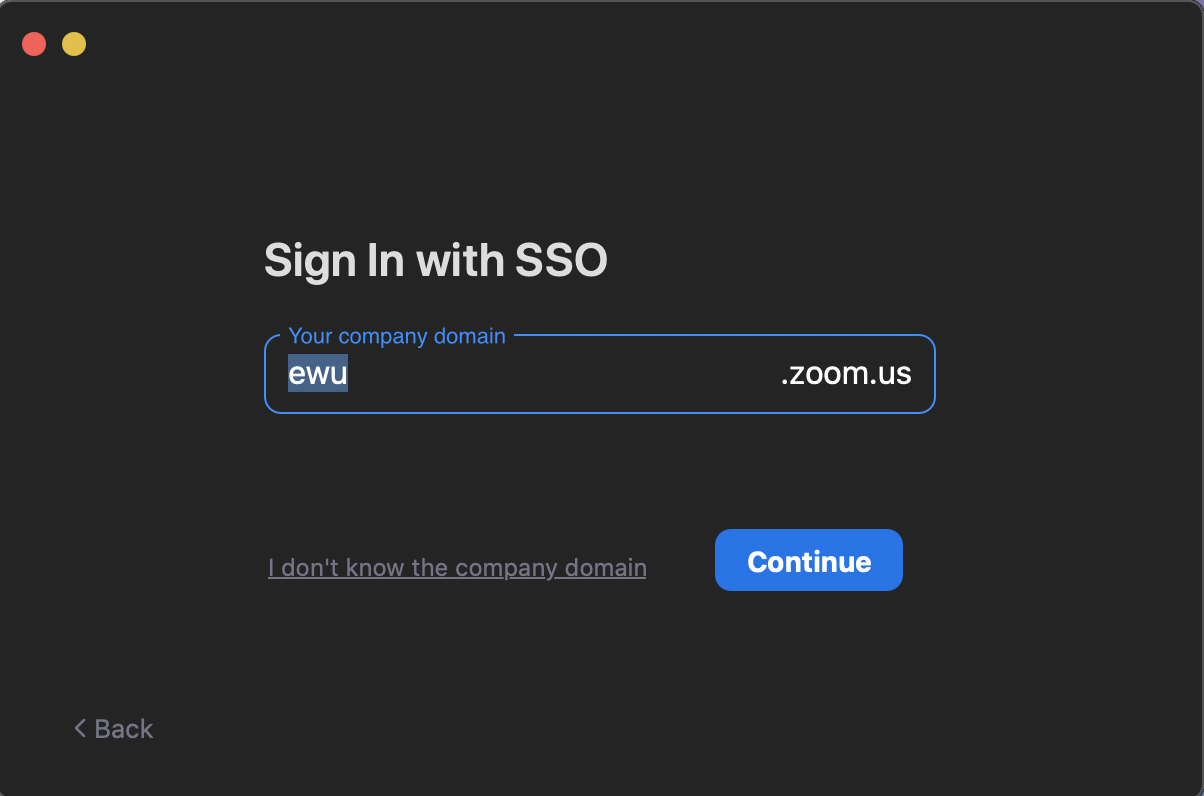
- Sign into EWU Single Sign-On
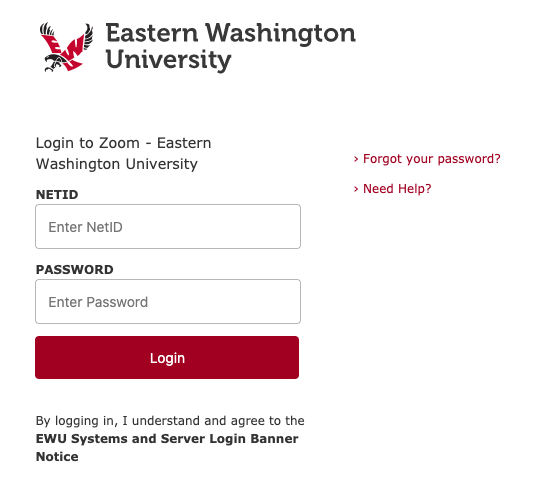
- You will be signed into the EWU Only Zoom meeting
If you need any further assistance please view our Service Catalog for other Knowledge Base articles or contact the IT Help Desk via Phone: 509.359.2247 or Email: helpdesk@ewu.edu