How do I share a file or folder with OneDrive?
OneDrive allows you to share files securely with both EWU and non-EWU recipients. To learn more about sharing a link with external recipients, review this knowledge base article.
- To begin, upload your file to your personal OneDrive or a OneDrive Shared Library.
- Select a file or folder, then click Share.

- Click the button labeled Anyone with the link can edit.
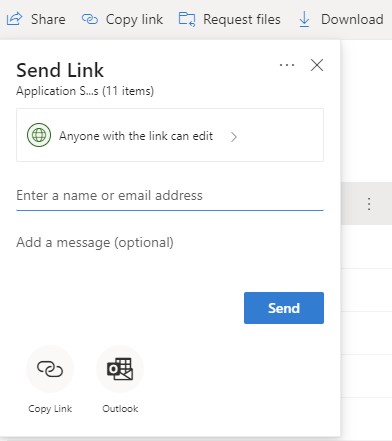
- Select the appropriate sharing option and click Apply.
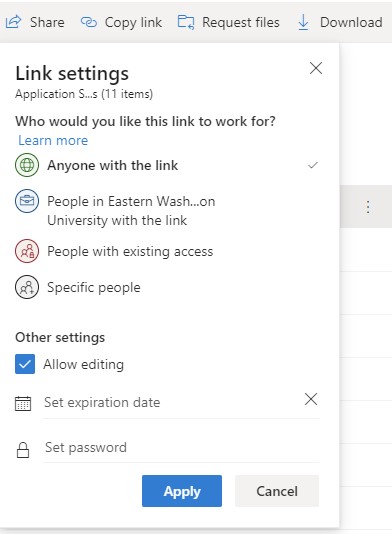
- Enter the recipient email addresses and click Send or choose one of the Copy Link or Outlook options. The Copy Link button will copy the sharing URL to your clipboard. The Outlook button will open Outlook and pre-populate an email, which you can further edit.
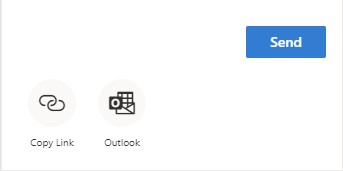
If you need any further assistance please view our Service Catalog for other Knowledge Base articles or contact the IT Help Desk via Phone: 509.359.2247 or Email: helpdesk@ewu.edu