How do I use a shared mailbox in Outlook (Web)?
Send mail from the shared mailbox
- Begin by logging into your mailbox by clicking the email link on https://inside.ewu.edu
- Click New message.
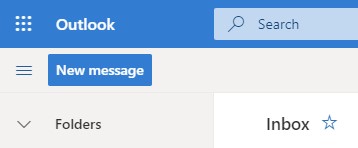
- Click on From
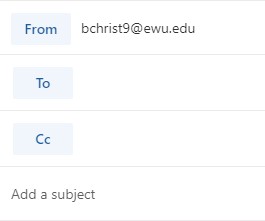
-
Change to the shared email address. If you don't see your shared email address, choose Other email address and then type in the shared email address or select the appropriate one from Suggested contacts.
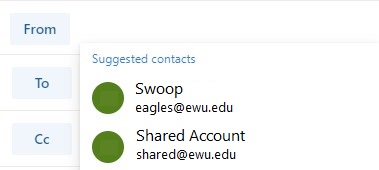
- Finish typing your message and then choose Send.
- From now on, whenever you want to send a message from your shared mailbox, the address will be available in your From drop down list.
- When you send a message from your shared mailbox, your recipients will only see the shared email address in the message.
Reply to mail sent to the shared mailbox
Use the shared calendar
- Begin by logging into your Outlook calendar by clicking the calendar link on https://inside.ewu.edu
- Click Add Calendar.
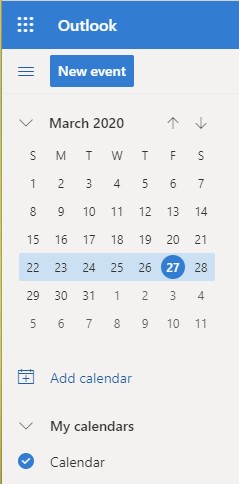
- Select Add from directory. Enter the address of the shared mailbox and click Add.
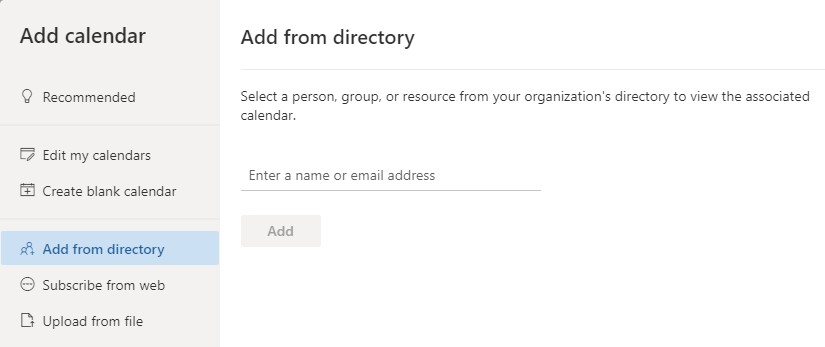
- The shared calendar displays in your Calendar folder list.
- Any member of the shared mailbox can create, view, and manage appointments on the calendar, just like they would their personal appointments. Everyone who is a member of shared mailbox can see their changes to the shared calendar.
- When you enter appointments, everyone who is a member of the shared mailbox will be able to see them.
If you need any further assistance please view our Service Catalog for other Knowledge Base articles or contact the IT Help Desk via Phone: 509.359.2247 or Email: helpdesk@ewu.edu