How do I use a shared mailbox on a mobile device in Outlook?
To access a shared mailbox on a mobile device, follow these instructions.
- Sign in to your primary account in Outlook for iOS or Android.
- Tap Settings (the gear in the lower left)
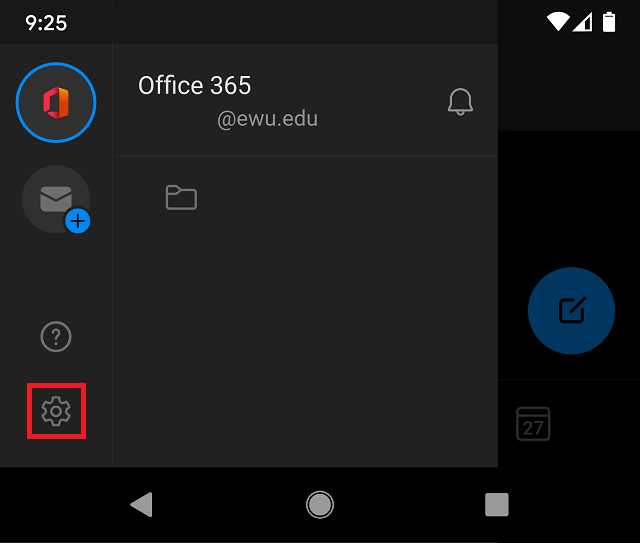
- Tap the Add Account, then tap Add a Shared Mailbox.
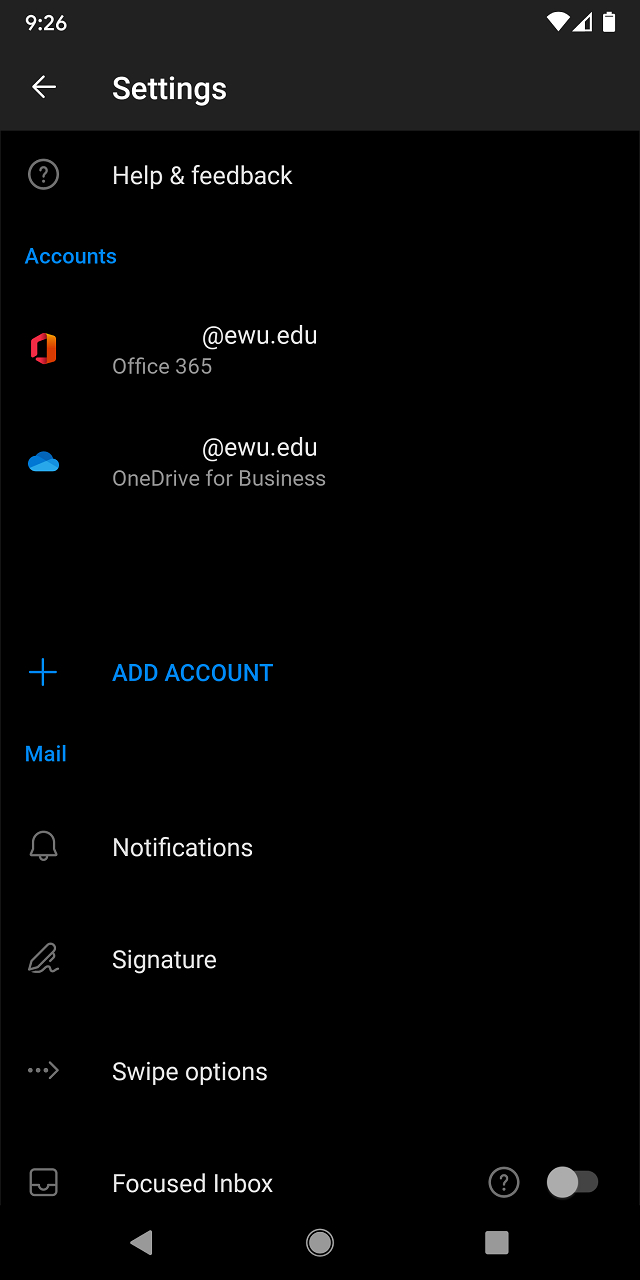
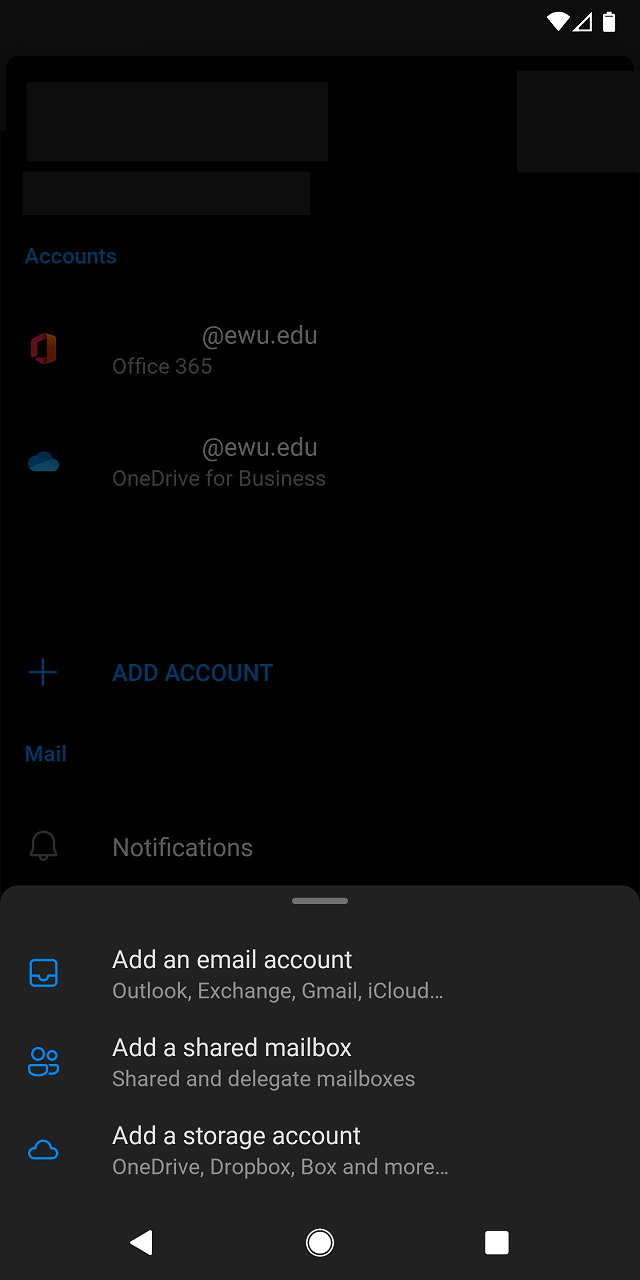
- If you have multiple accounts in Outlook Mobile, select the account that has permissions to access the shared mailbox.
- Select the account that has permissions to your shared mailbox.
- Type in the address of the shared mailbox and tap Continue.
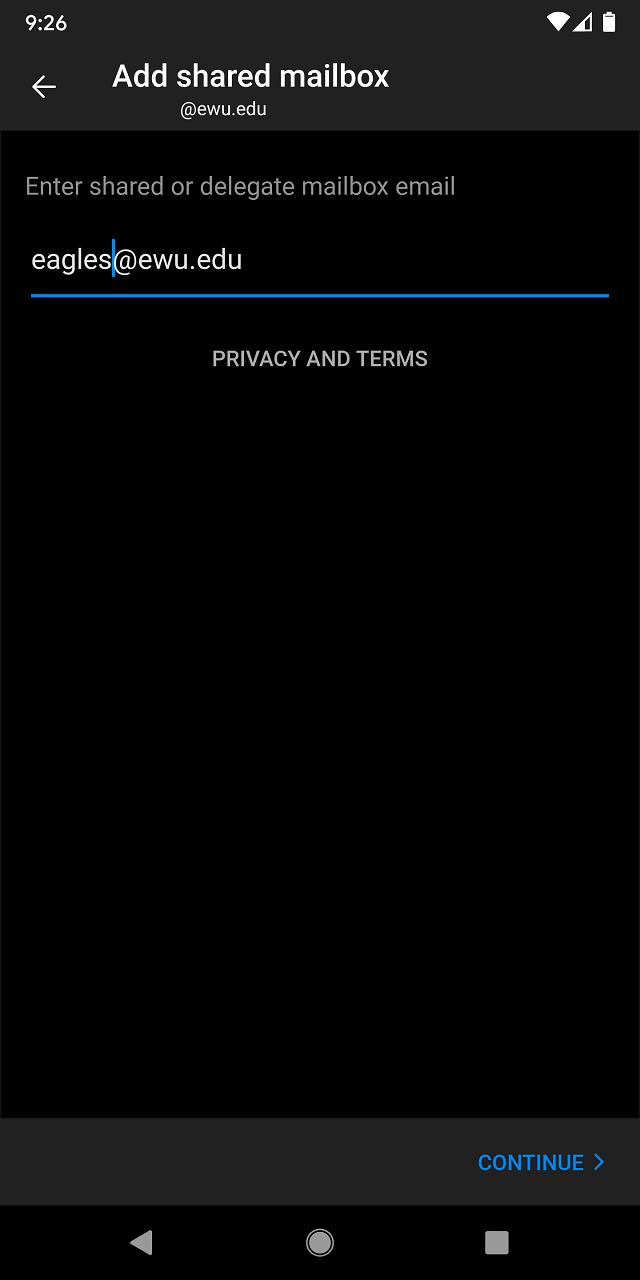
- After the account setup process completes, the shared mailbox will display in your account list in Outlook for iOS or Outlook for Android.
- To remove a shared mailbox, go back to Settings > Accounts. Then tap on the shared mailbox and select Delete Account.
If you need any further assistance please view our Service Catalog for other Knowledge Base articles or contact the IT Help Desk via Phone: 509.359.2247 or Email: helpdesk@ewu.edu