How do I forward my mail to another email account?
It's easy to set up forwarding so email sent to your Office 365 account automatically goes to another email account.
- Login to your email account at https://inside.ewu.edu
- On the main page of Outlook 365, click gear icon in the upper right. A drop down menu should appear, select View all Outlook settings at the bottom.
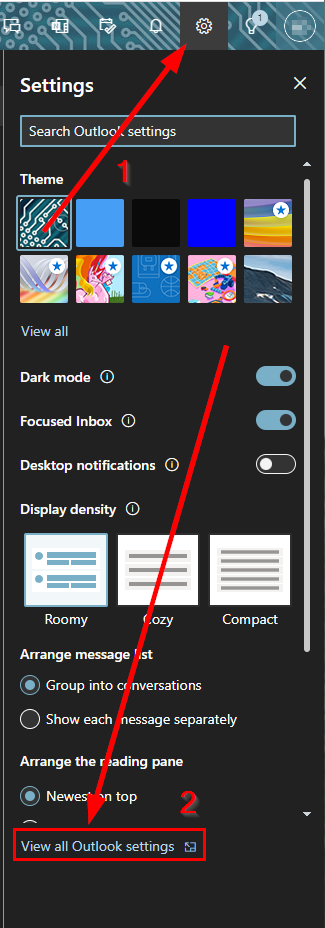
- Make sure that Mail is selected on the left side of the window and then select Forwarding.
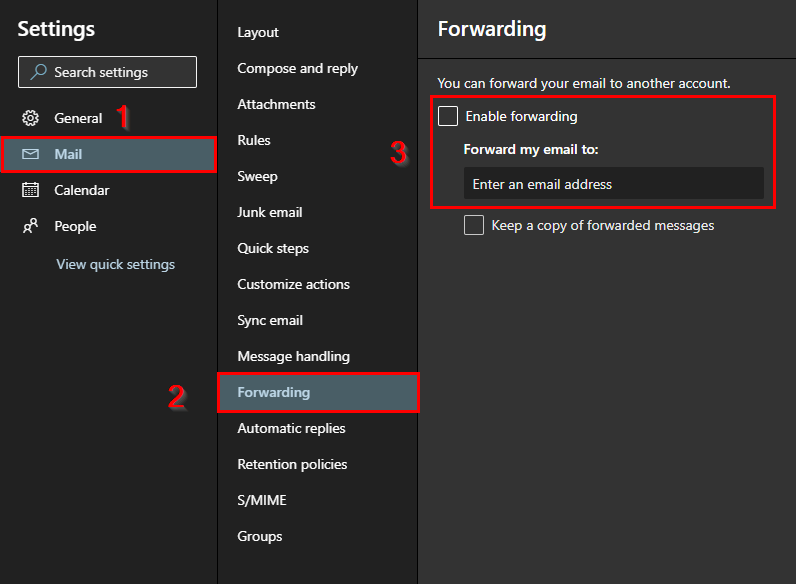
- Check the Enable forwarding box and enter a valid email address. Press Save when completed.
- Your university email is now set up to automatically forward any new email messages to the email address you provided in step 4.
Note: Email is an official means of communication for Eastern Washington University. If a university member chooses to forward their university provided email account, they are responsible for all information and attachments sent to the forwarded email
If you need any further assistance please view our Service Catalog for other Knowledge Base articles or contact the IT Help Desk via Phone: 509.359.2247 or Email: helpdesk@ewu.edu