How do I access files uploaded Google Drive?
There are two ways to access files that are stored in Google Drive: The web and the desktop client. Below you will find instructions on how to access files using both of these methods.
On the Web
- Open a recommended browser, such as Google Chrome, Firefox or Microsoft Edge.
- Navigate to inside.ewu.edu
- Click on the link for Cloud Storage
- Open Google Drive
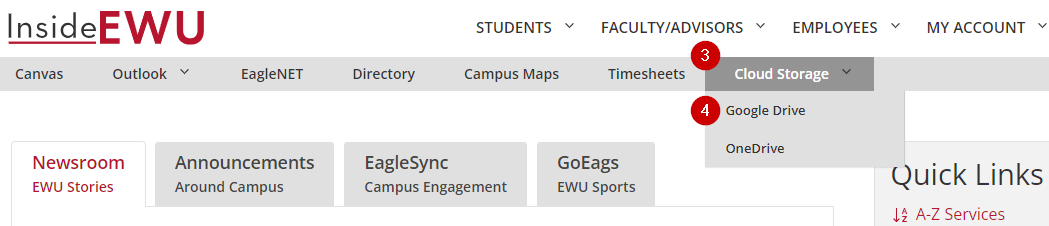
-
You may be prompted to sign in. If you are, make sure to follow the new sign in experience guidelines.
-
You will be directed to the Home page of your Google Drive. From here you can view the contents of My Drive (your personal drive contents) or Shared drives (any shared drives that your organization has shared with you).
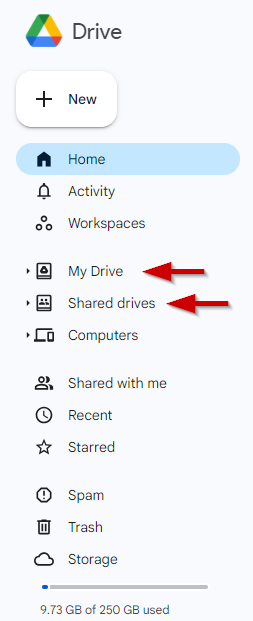
-
Note: You're also able to see the used and available storage space of your drive in this area.
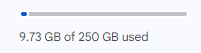
EWU provides 250 GB of storage per user. If you feel that you need additional storage, please submit a Help Desk ticket for consultation with one of our specialists.
On your Windows Computer
-
On a Windows Computer, Google Drive should already be installed (with some exceptions, like in Virtual Labs). Firstly, ensure that the Google Drive is running. You can check this by looking for the Google Drive icon in your taskbar:
 . If you do not see this icon, click on the start menu and search for Google Drive. The first result will be the Google Drive application. Click on it. Nothing major will happen, but you should now see the Google Drive icon in your task bar, as described earlier.
. If you do not see this icon, click on the start menu and search for Google Drive. The first result will be the Google Drive application. Click on it. Nothing major will happen, but you should now see the Google Drive icon in your task bar, as described earlier.
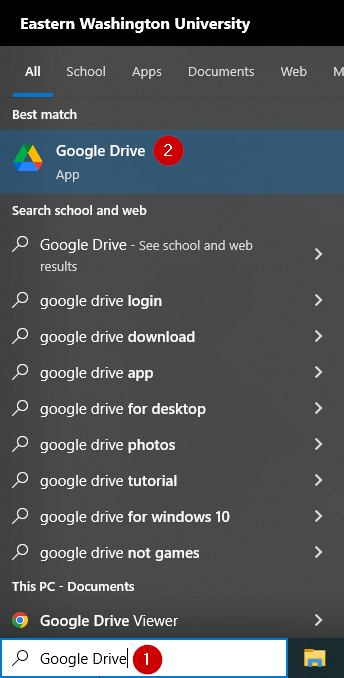
- Open File Explorer.

- On the left side menu of File Explorer, click on Google Drive (G:)
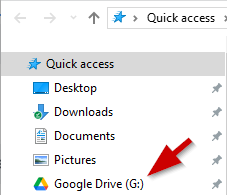
-
From here you can view the contents of My Drive (your personal drive contents) or Shared drives (any shared drives that your organization has shared with you).
