Installing and Using Panopto Recordings
If you are using Panopto for the first time you will need to install the program on your computer. The easiest way to do this is by accessing the download via Canvas.
Once you have logged in, enter the Canvas course in which you would like to use Panopto and click on Panopto Recordings in the navigation menu.
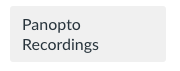
Click the red Create button at the top of the Panopto page. 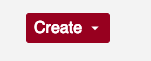
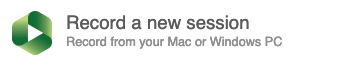 Then click Record a new session.
Then click Record a new session.
If your machine has Panopto installed, you will be prompted to open it. Below the red Open Panopto button you will see a gray Download Panopto button. (Below the button you will see the details of your specific operating system.)
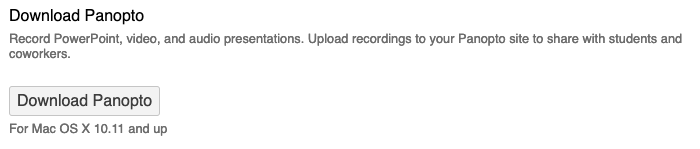
After clicking download you should see a file appear in your browser's downloads section. If not, open the Downloads folder on your computer and open the installer.

Follow the instructions for the installer. (The default install settings are fine!)
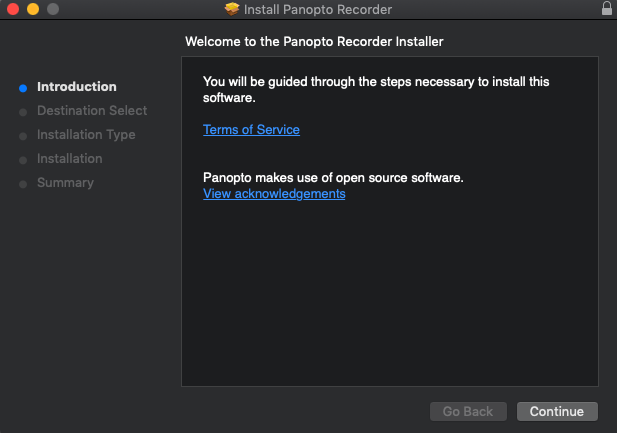
Now that Panopto is installed, return to Canvas and click on the red Open Panopto button!
For help on using Panopto Recordings, refer to this help guide from Panopto!