How do I fix Run-Time Error 53 in macOS Word, Excel, or PowerPoint?
When opening Word or PowerPoint on macOS, you may see Visual Basic for Applications error message "Run-time error 53", like the one shown below. This error is caused by the Adobe plugin for Microsoft Word and PowerPoint, which is automatically installed by Adobe whenever Creative Cloud is installed or updated. To fix the issue, follow the steps below.
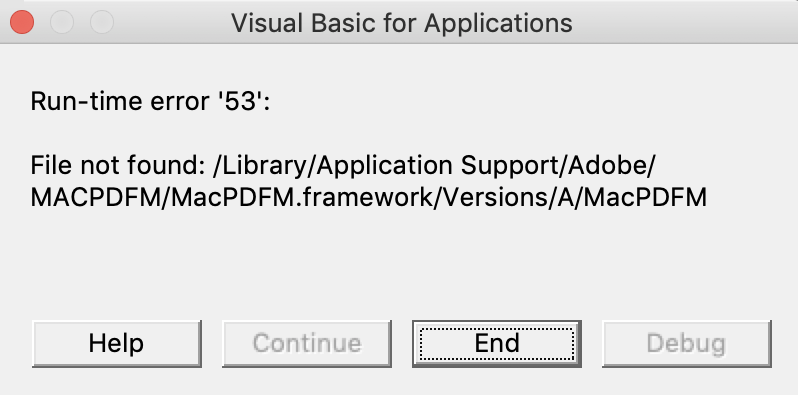
Fix #1 (Preferred)
1. Click the EWU logo in the upper right and select Open EWU Self Service.


2. Search for "Office Runtime Adobe Fix." Click Reinstall and it should resolve this issue.

Fix #2 (Only if the first does not work)
- Open Word, go to the Tools > Templates and Add-ins... and uncheck the box for linkCreation.dotm
- Exit Word
- Open PowerPoint, go to the Tools > PowerPoint Add-ins..., and uncheck the box for "SaveAsAdobePDF"
- Exit PowerPoint
- Next, open your user Library folder by click on Finder in your dock. Then hold down the Option key while clicking on Go in the menu and select Library.
- Find and click on the Group Containers folder. Go to UBF8T346G9.Office > User Content > Startup > Word.
- Drag the file named LinkCreation.dotm to the Trash.
- Go one folder level up and click on the PowerPoint folder (Group Containers > UBF8T346G9.Office > User Content > Startup > PowerPoint)
- Drag the file file SaveAsAdobePDF.ppam to the Trash.
- Restart Word and PowerPoint. The error message should no longer appear.