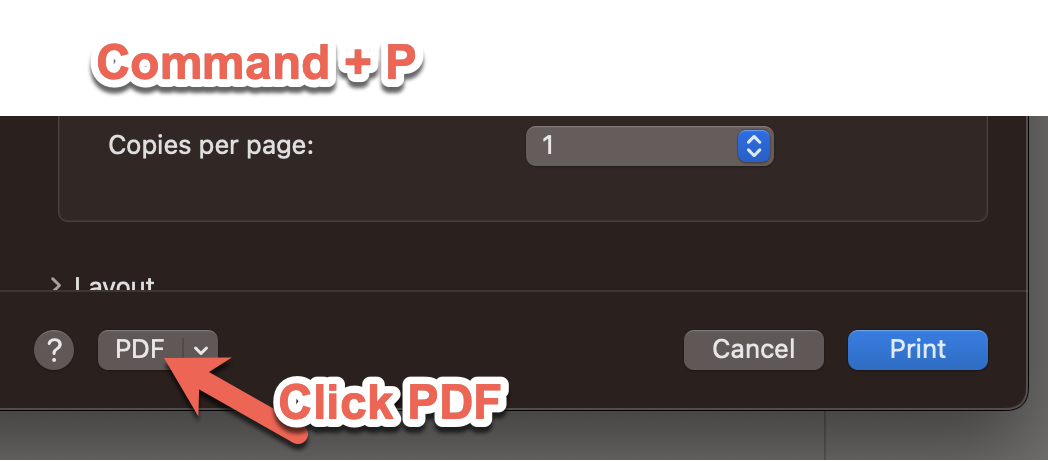Etrieve PDFs not Uploading to Content
If you encounter a PDF that is not uploading to Etrieve content after "attaching" it follow the steps below to resolve it.
Windows
- Open the PDF
- Select the printer icon or CTRL + P
- In the print dialog box select either Microsoft Print to PDF or Adobe PDF
- Select "Print"
- Select the location you would like to save the file
- Find the new file and attempt to upload to Etrieve again
In the future your choice above should be the selection
If there are continued issues with uploads please fill out a helpdesk ticket.
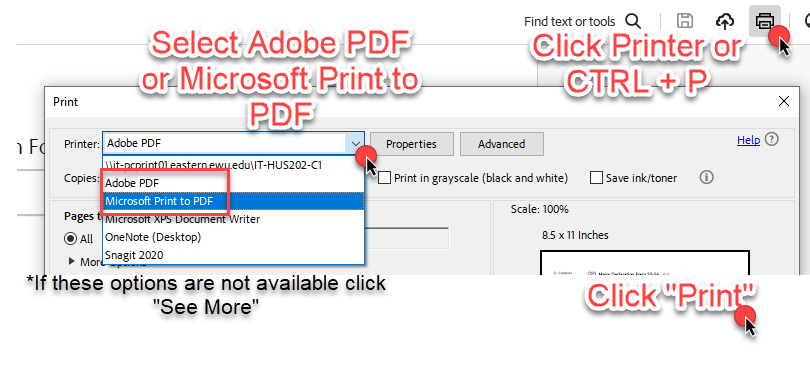
MacOS
- Open the PDF in the Preview app
- Select file > Print or Command + P
- At the bottom of the print dialog select PDF
- Select the location you would like to save the file
- Find the new file and attempt to upload to Etrieve again
If there are continued issues with uploads please fill out a helpdesk ticket.