How do I add a printer on my personally owned Windows PC? (faculty/staff)
EWU now has a way to self-install any networked printer on a personally owned Windows PC. We make this option available to faculty or staff whose department has not issued them a EWU managed computer.
To get started:
- Connect to the EWU Network. You can either connect via an ethernet connection or wireless connection through EWUsecure or Eduroam.
- In a supported browser, visit http://m.printing.ewu.edu:9163/client-setup/known-host/windows.html
- Click on the Download Button to begin the download.
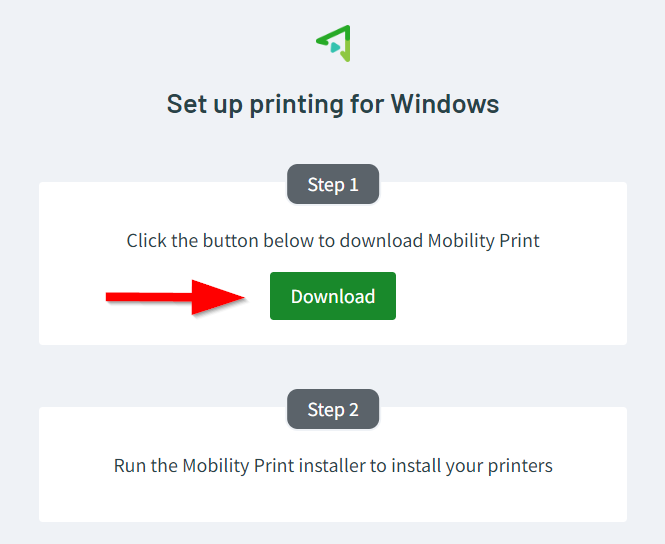
- A download will automatically begin. Double click on the downloaded file to begin the installation.
- Proceed through the prompts to complete the install.
- A list of all network printers will display. Check the box next to the printer(s) that you wish to use and click Next.
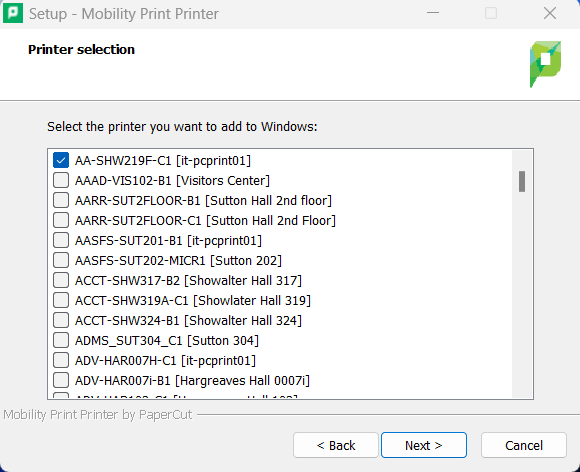
- Enter your username and SSO password at the next prompt.
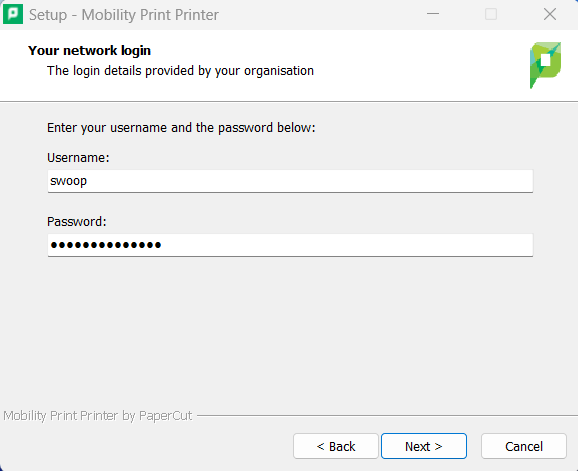
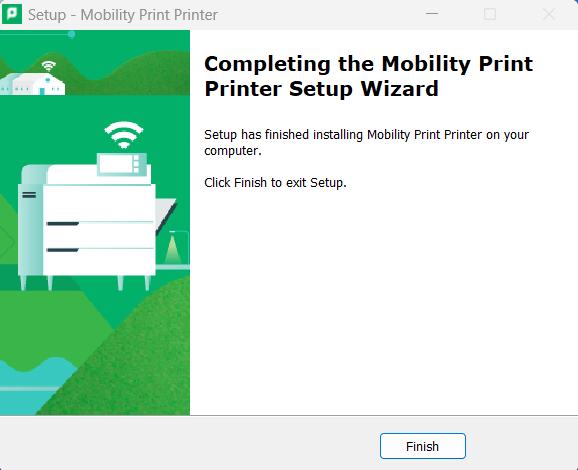
- The printer is now installed and available to print while on campus.