Add a Coach to Your Course
If you are teaching in an Online Accelerated (ONA) program, you may need to add an instructional Coach to your course. Requests and approval for instructional Coaches are handled through your individual Academic Program. The Coach account will have been created in coordination with Instructional Technology and Web Services (ITWS). Once the account has been created and you are approved for a Coach, you will need to manually invite them to join your course.
There is not a "Coach" role in Canvas, so the "TA" role is used instead. Use the steps outlined below to add the Coach to your ONA course.
- You will need to know the NetID that has been established for the instructional Coach. The NetID will be in the format ataXX, where XX is a designated two-digit number. Your Academic Program or ITWS will be able to furnish you with the appropriate NetID associated with the name of the Coach being added to your course.
- In your course, go to the People tab.
- Click the blue +People button on the right side of the screen.
- For the "Add user(s) by" option, select Login ID and enter the Coach's NetID in the space provided. For "Role", select TA, then the Section to which the Coach will be added:
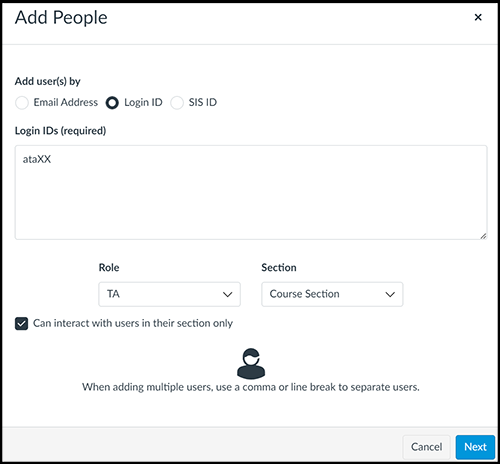
- If the Coach should only be able to interact with students in a particular Section check the box to select that option; making certain the correct Section has been selected. Otherwise, the Coach will be able to view and interact with all students in the course. Select Next when ready to proceed.
- The Coach's name will be displayed on the Add People screen. Select the Add Users button to send the invitation to the Coach. Before they can participate in the course, they will need to accept the invitation to join.