How to enable the zoom add-in for Outlook.
This Article details how to enable the Zoom add-in for Outlook which allows you to add zoom meeting links directly to an email or scheduled calendar event.
1) Open up Outlook and click file in the top left hand corner and then open up options from the bottom left hand corner.
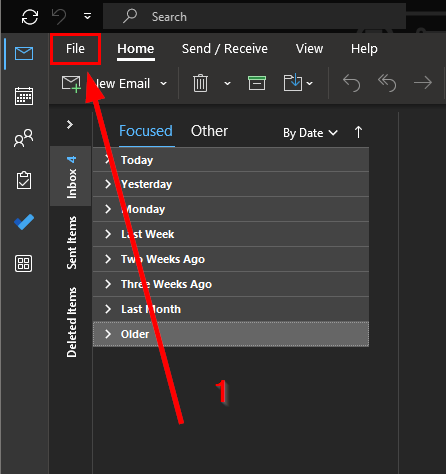
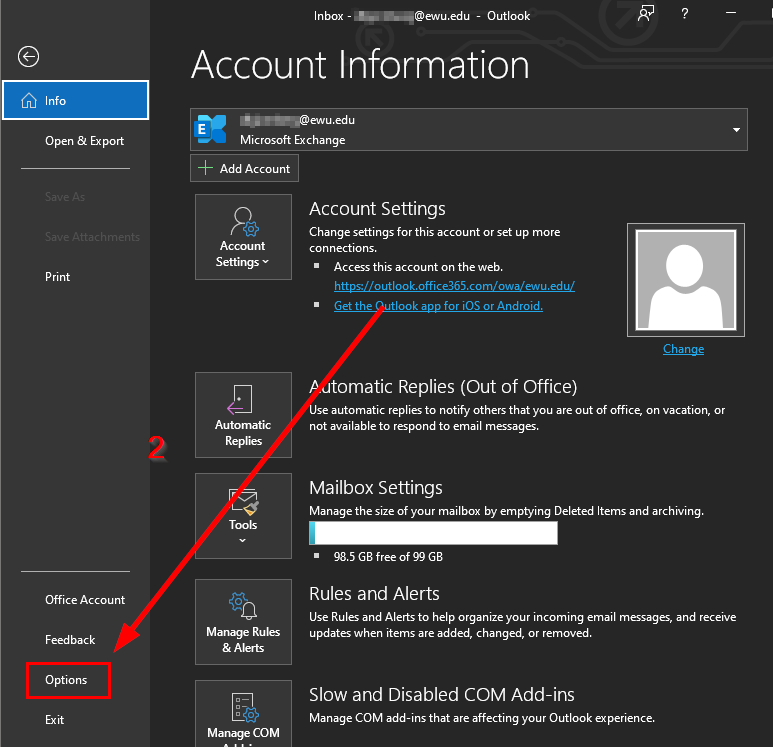
2) From the options menu click Add-ins and scroll down until you find the "Zoom Outlook Plugin" (Take note of whether the plugin is located in "Inactive Application Add-ins" or "Disabled Application Add-ins") and then click the drop down menu at the bottom of the options menu.

If the Zoom plugin was located in the "Inactive Application Add-ins" proceed to step 4
3) From the drop down menu select "Disabled Items" then click "Go..."
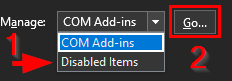
4) In the new menu select the Zoom Plugin in the main box and click enable
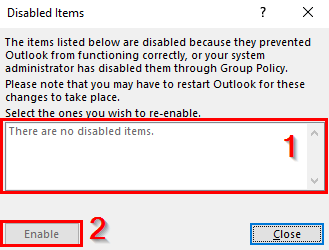
5) Once the Zoom plugin has been enabled repeat steps 1 and 2 and select "COM Add-ins" from the drop down menu the click "Go..."
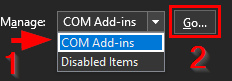
6) From the new menu scroll down until you find the Zoom Outlook Plugin and ensure the box next to is checked off. Then click OK
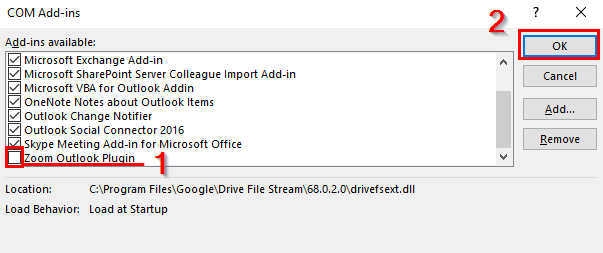
The Zoom Plugin for Outlook should new be enabled allowing you to add links for a zoom meeting directly to any email from within the Outlook app via the options in the bar at the top of the window.
