Authorizing PaperCut Scan to Cloud for Microsoft OneDrive
The first time that you select scan to Microsoft OneDrive on a copier, you will need to authorize PaperCut to access your account. You only need to do this once.
- Login to a copier with PaperCut
- Select the Scanning option at the PaperCut screen.
- Select OneDrive
- Scan your documents.
- Complete your scans and log out of the device.
- Go to your computer or another device with access to your email and follow the process below:
a. Open the email from PaperCut and click the button labeled Login to OneDrive for Business.
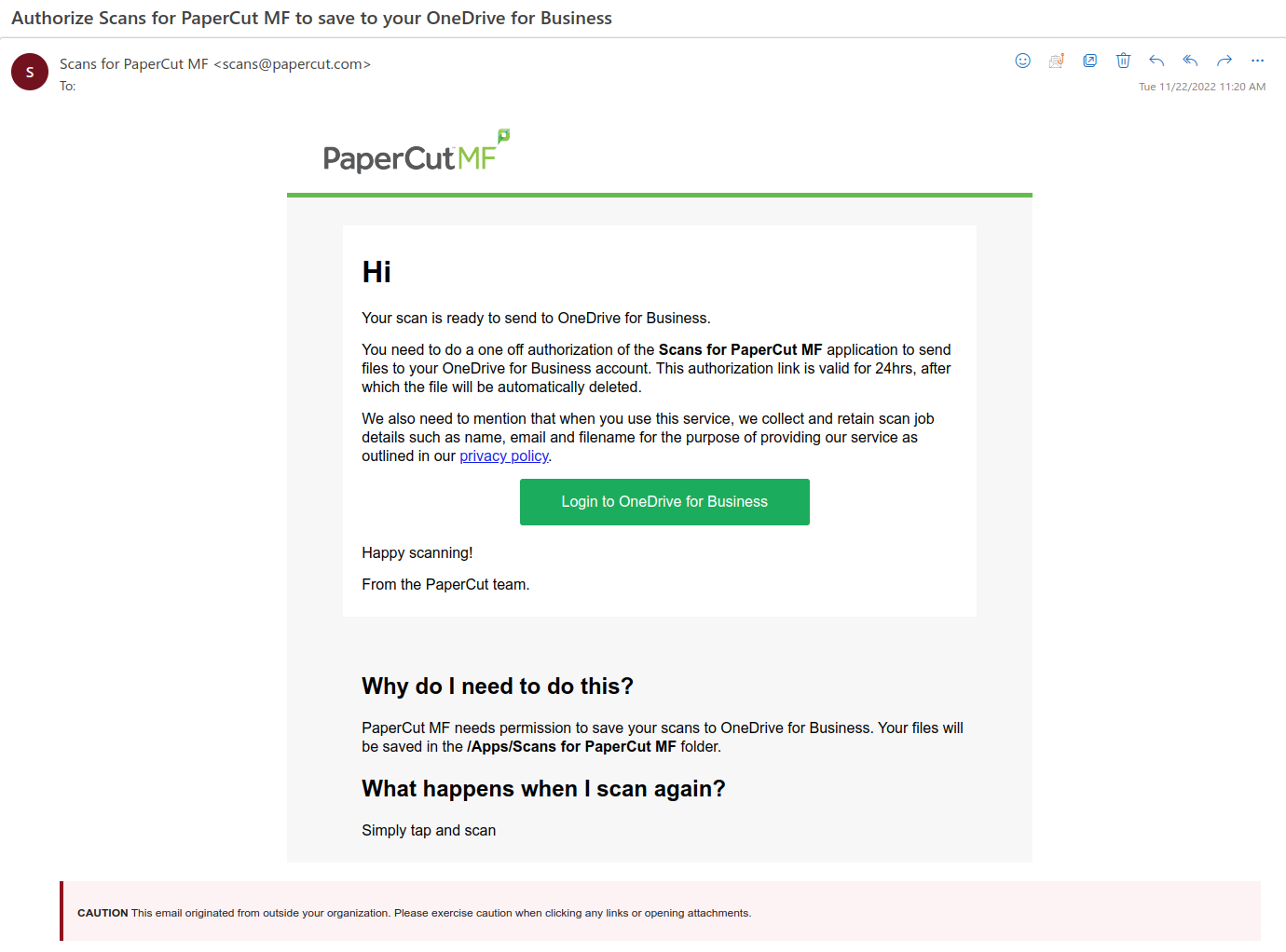
b. If you are logged into more than one Microsoft account, select your @ewu.edu account:

c. Click confirm if requested. You will see the message below after you've successfully authorized access to your account.

d. Look for an email from PaperCut with a link to your newly scanned documents. They will be automatically uploaded to a folder labeled Apps/Scan for PaperCut MF in your OneDrive.

Note: Microsoft OneDrive Shared Libraries are supported but require additional setup. Contact the Help Desk with your request.