Settings - Delete the Test Student from Course
The Test Student in your Gradebook is created when you use the Student View option in your course. You can delete the Test Student through Settings > Sections:
1. Go to Course Settings and click on the Sections tab.
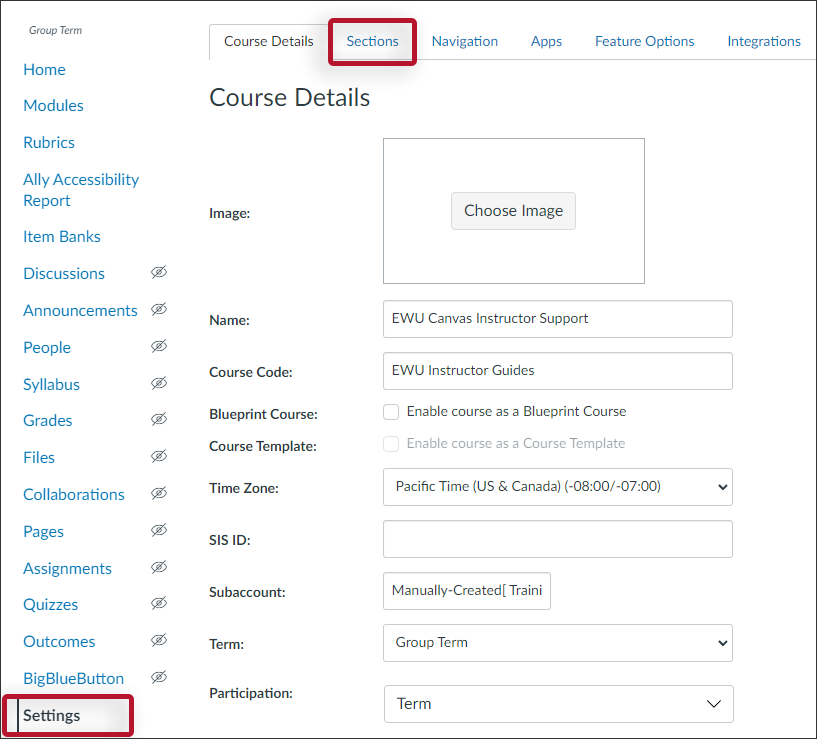
2. Click on the section link to see the list of users in that section. If the course has multiple sections cross-listed, the Test Student should be in the "main" section.
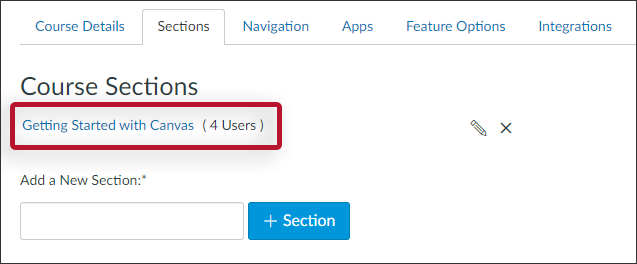
3. Locate the Test Student and float your cursor over to reveal the delete "X" icon. Click on this icon to delete the Test Student.
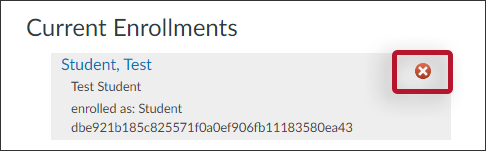
4. You will receive a confirmation message asking if you are sure you want to delete the student - click OK.
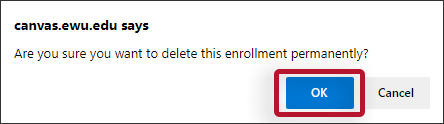
NOTE: Each time you use the Student View, the Test Student will be recreated.