Submit a Panopto Recording to a Discussion Board - Students
Your instructor may require you to submit a Panopto video recording on a Discussion board. To do so, you may upload a recording from another source or complete the recording in Panopto directly from the discussion reply.
1. Navigate to the discussion board and click Reply.

2. In the Rich Text Editor, select the green Panopto icon.
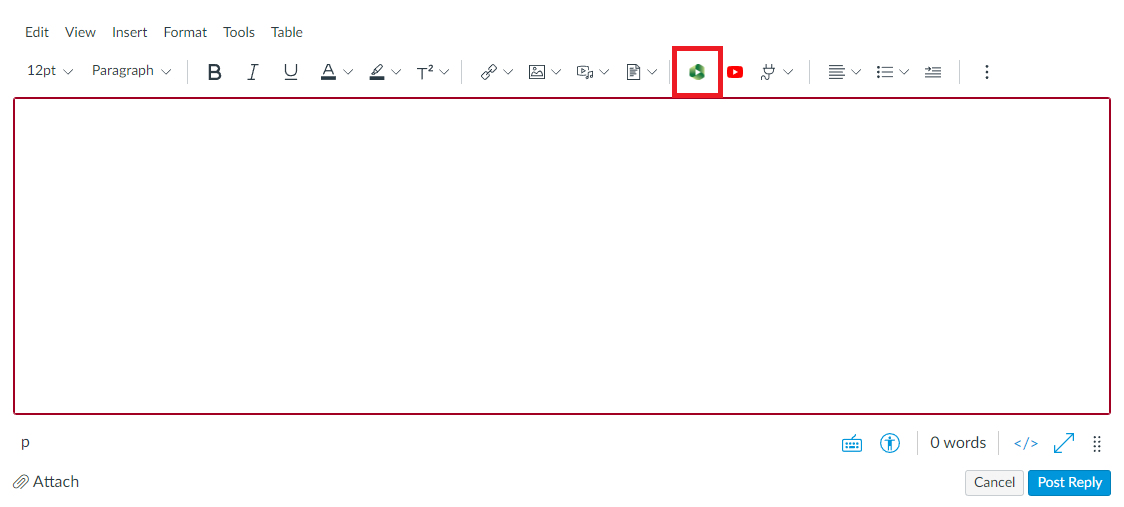
3a. In the Panopto Recordings window, it is very important to make sure that the correct course assignment folder is displayed in drop-down menu above the list of recordings. You can change the course you are uploading your video to by clicking on the drop-down menu and selecting the correct course. Once the correct folder is selected choose your video and click the red Insert button.
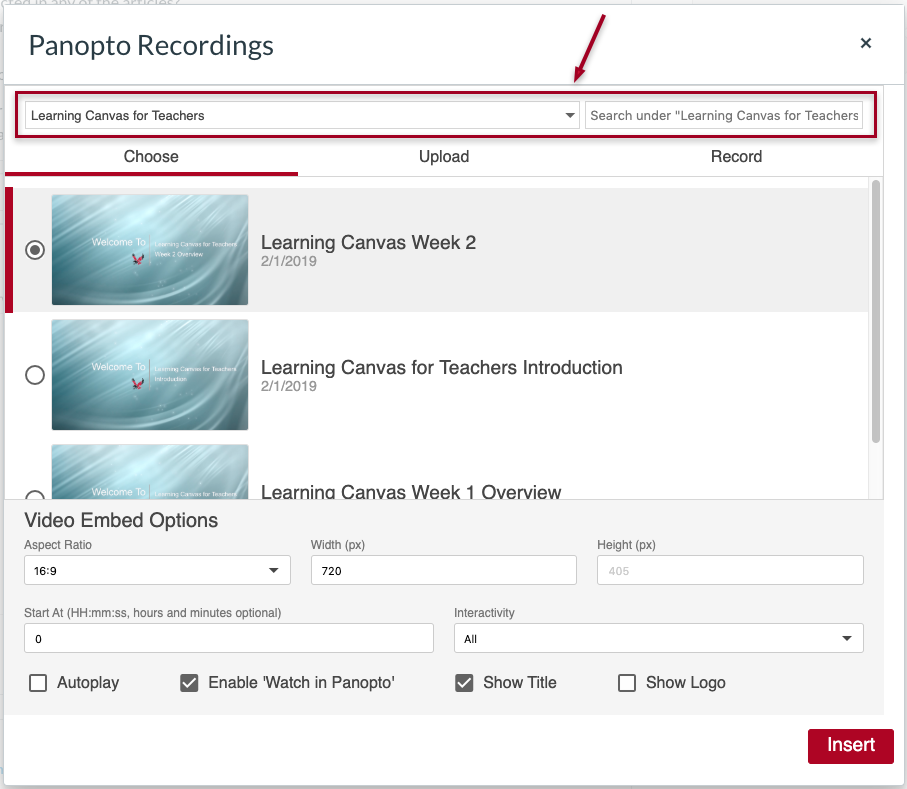
3b. If you are uploading a pre-recorded video, choose the Upload tab and make sure that the correct course assignment folder is displayed in the drop-down menu. Once the correct folder is selected, you should now be able to drag and drop your file into the grey field, or click the grey icon to find your file through your computer find window. Once uploaded, click on the Choose tab, select your newly-uploaded recording, and click the red Insert button.
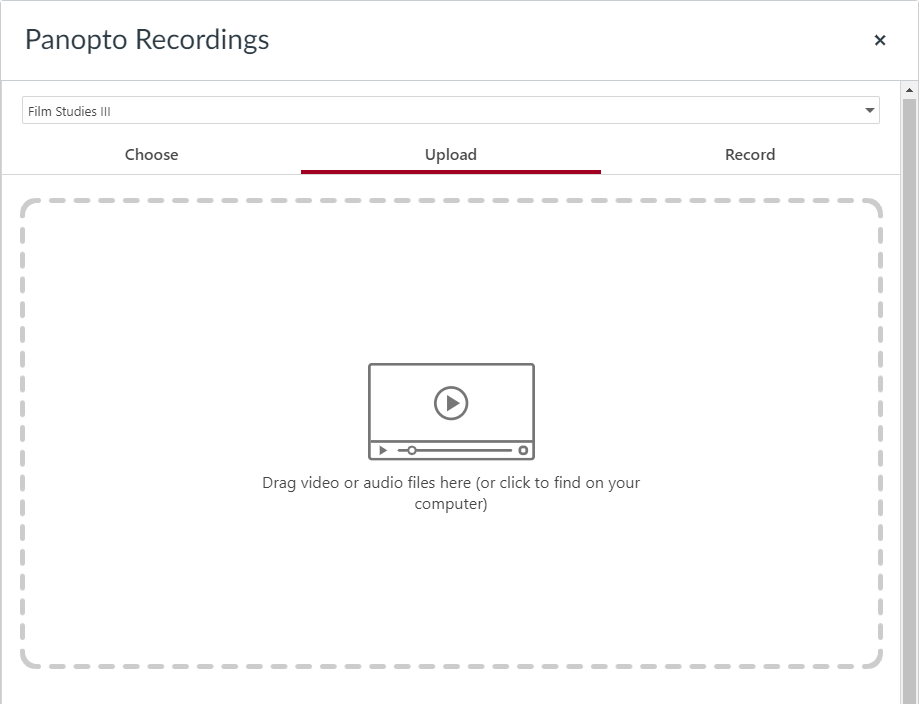
3c. If you need to record your video, choose the Record tab. Make sure the folder from the dropdown matches the course you are in. Give your recording a name, and then choose how you would like to record. Capture does not require a download of the Recorder app, while Panopto for Windows does install an app on your device. Either way, you will need to allow permissions for your camera and microphone to begin recording; just follow the prompts on your screen to get started. Once the file is done processing, click the red Insert button.
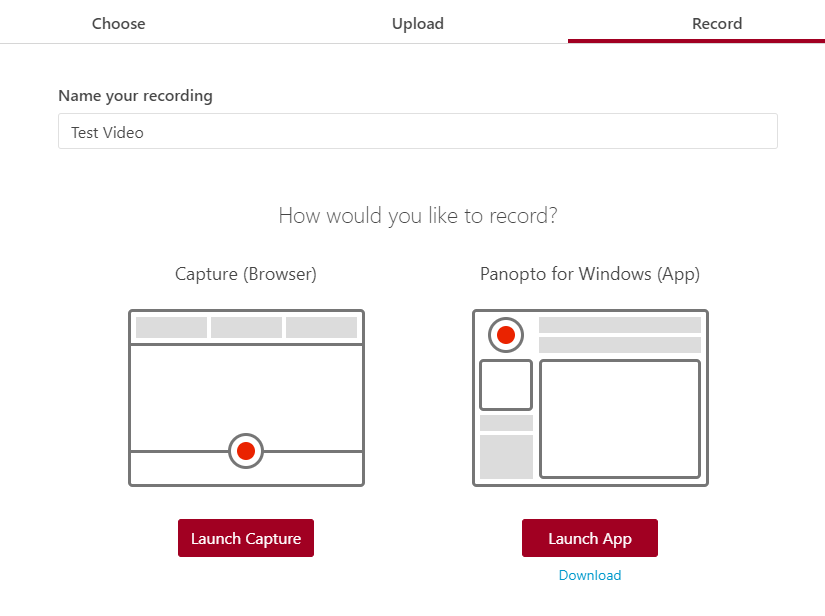
4. Once the video has loaded in your text box, click the blue Post Reply button.