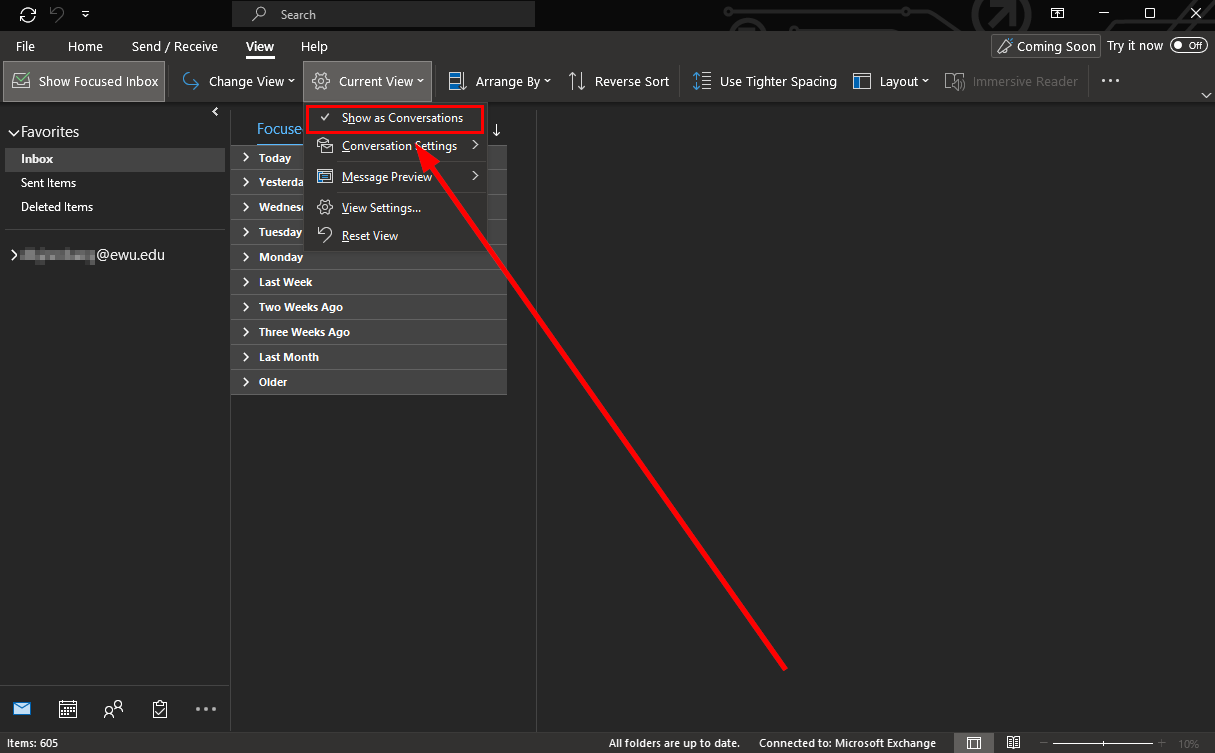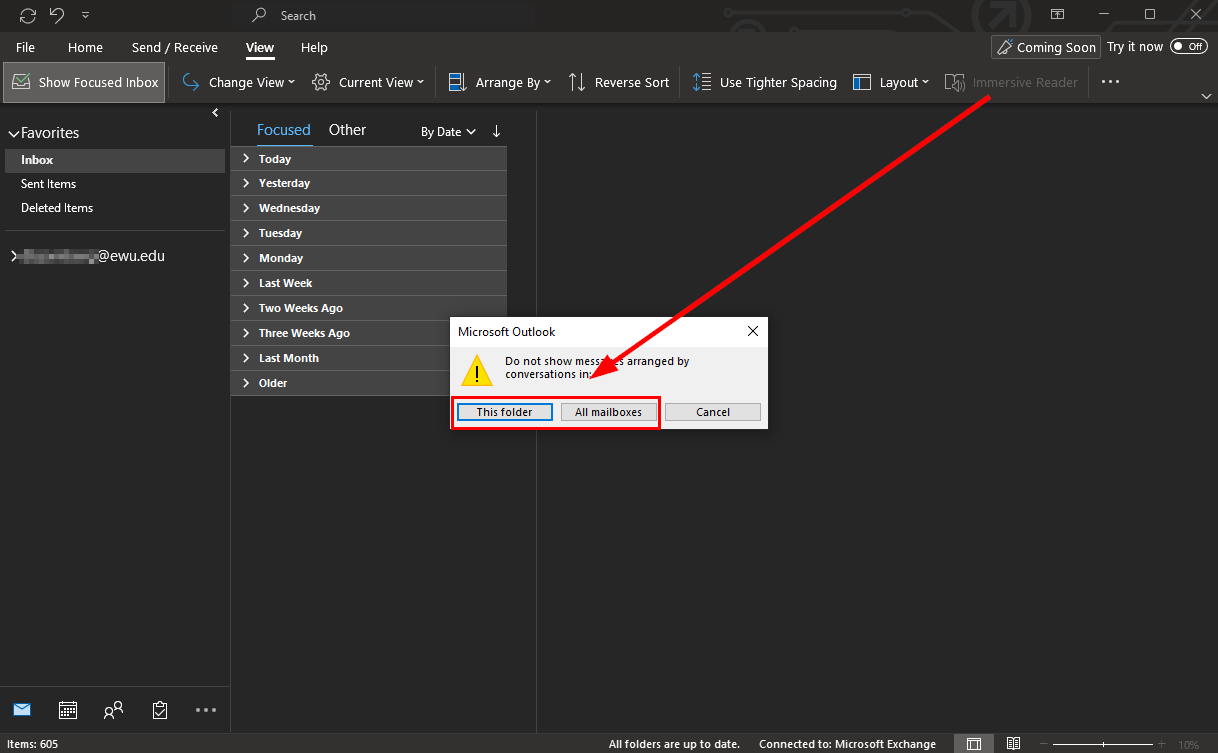Viewing Full conversation in Outlook
Web Version
1) Open the Web version of outlook and at the top of the page click "View" then "View settings"
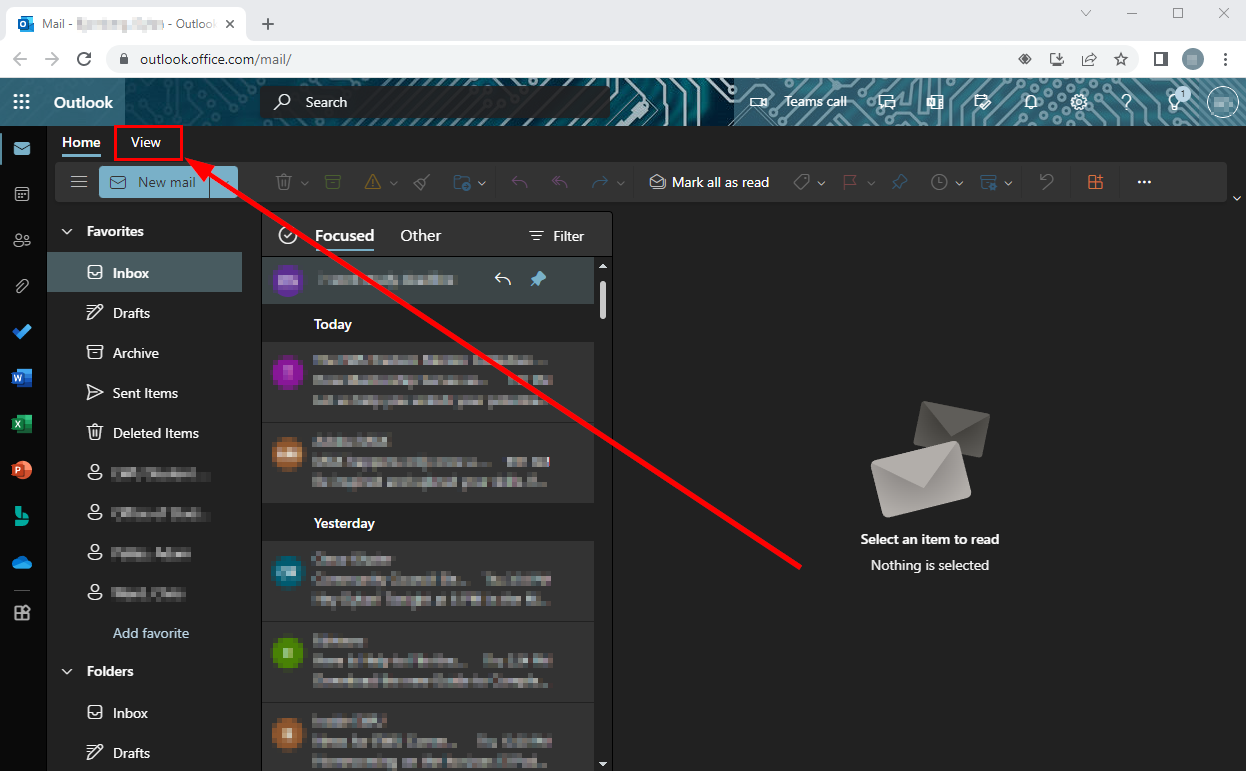
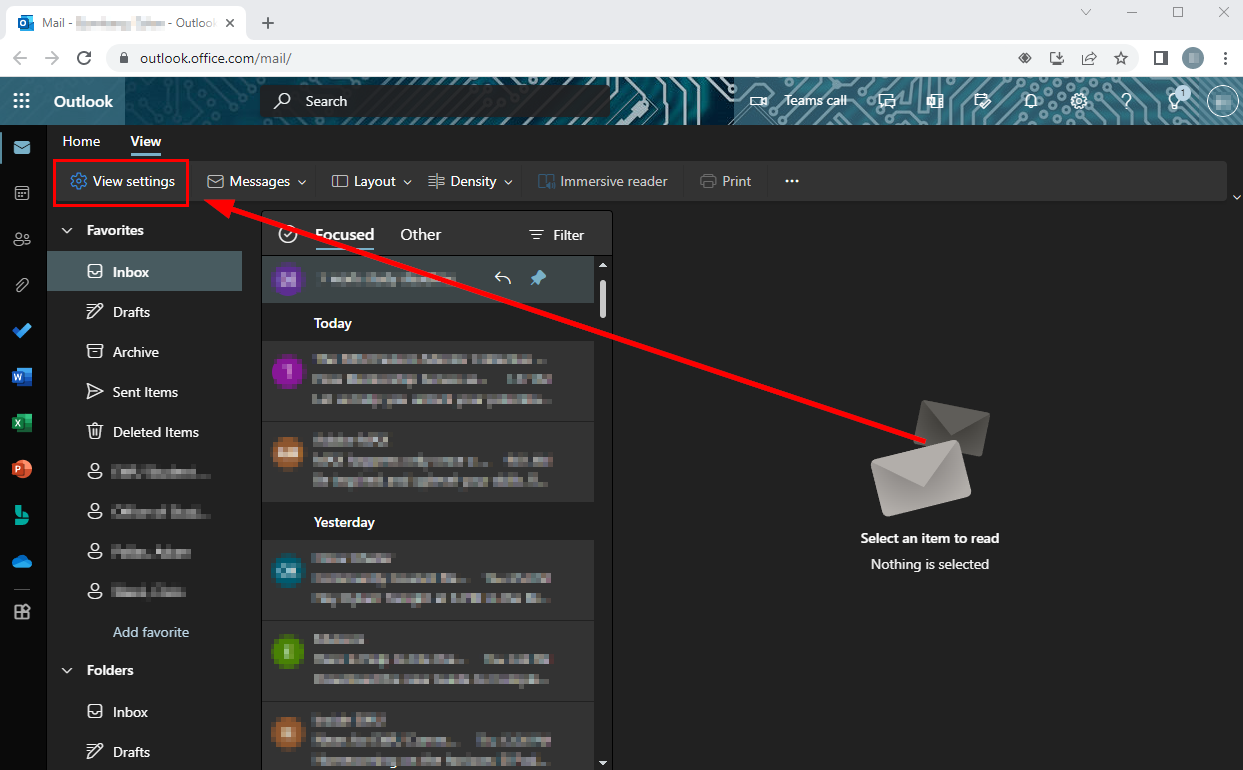
2)Under the Layout tab scroll down until you find "Message organization" and mark "Show email grouped by conversation"
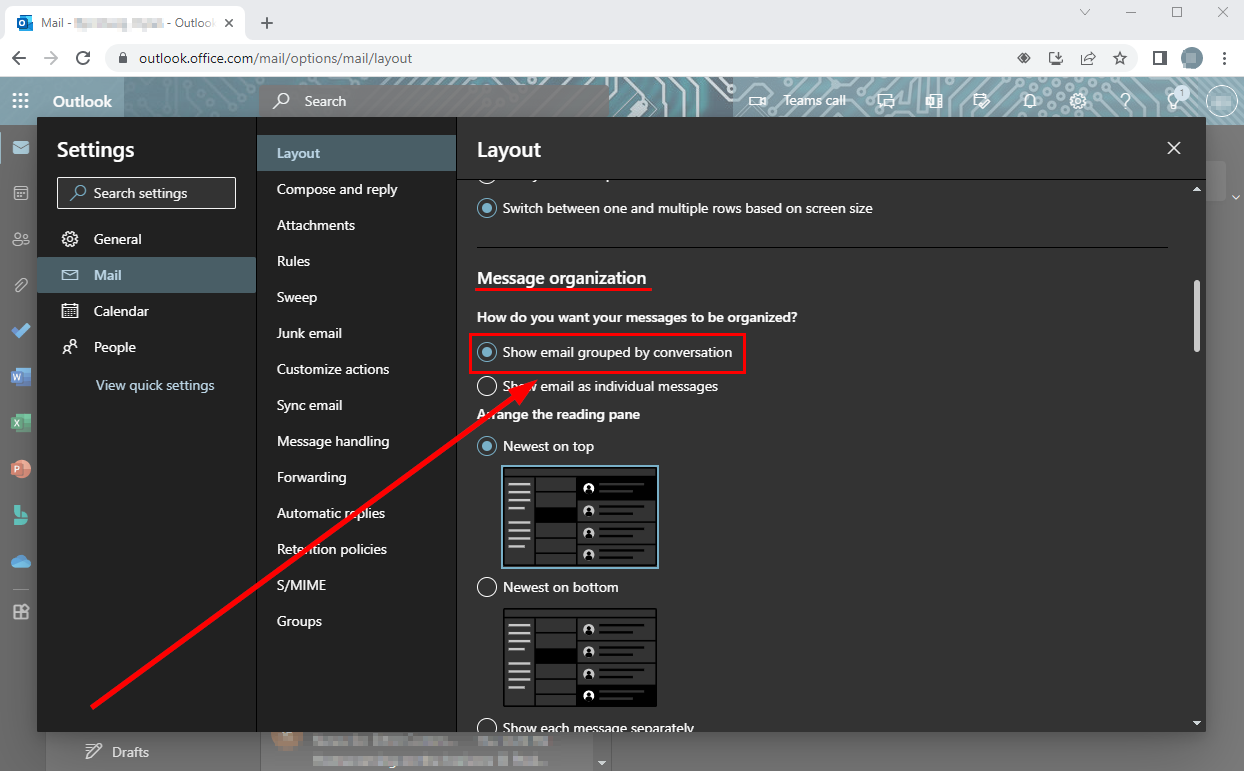
Application
1) Open the Outlook application and at the top of the page click "View" and then "Current View"
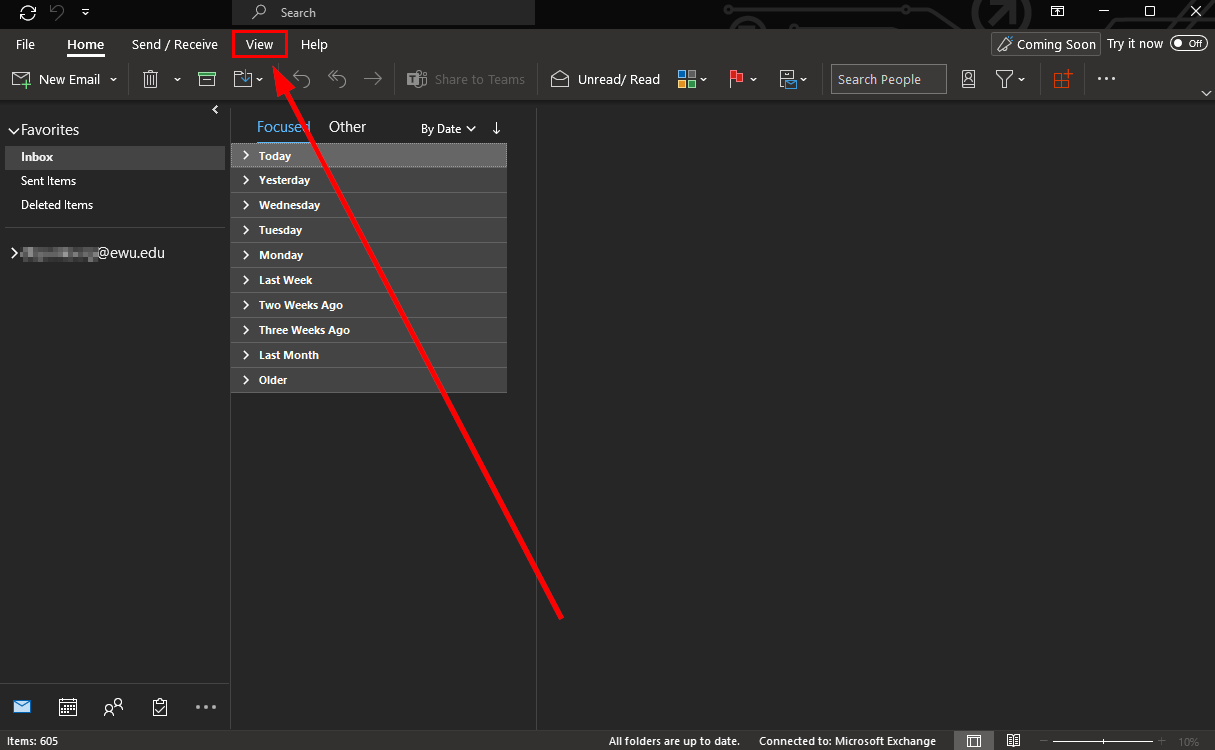
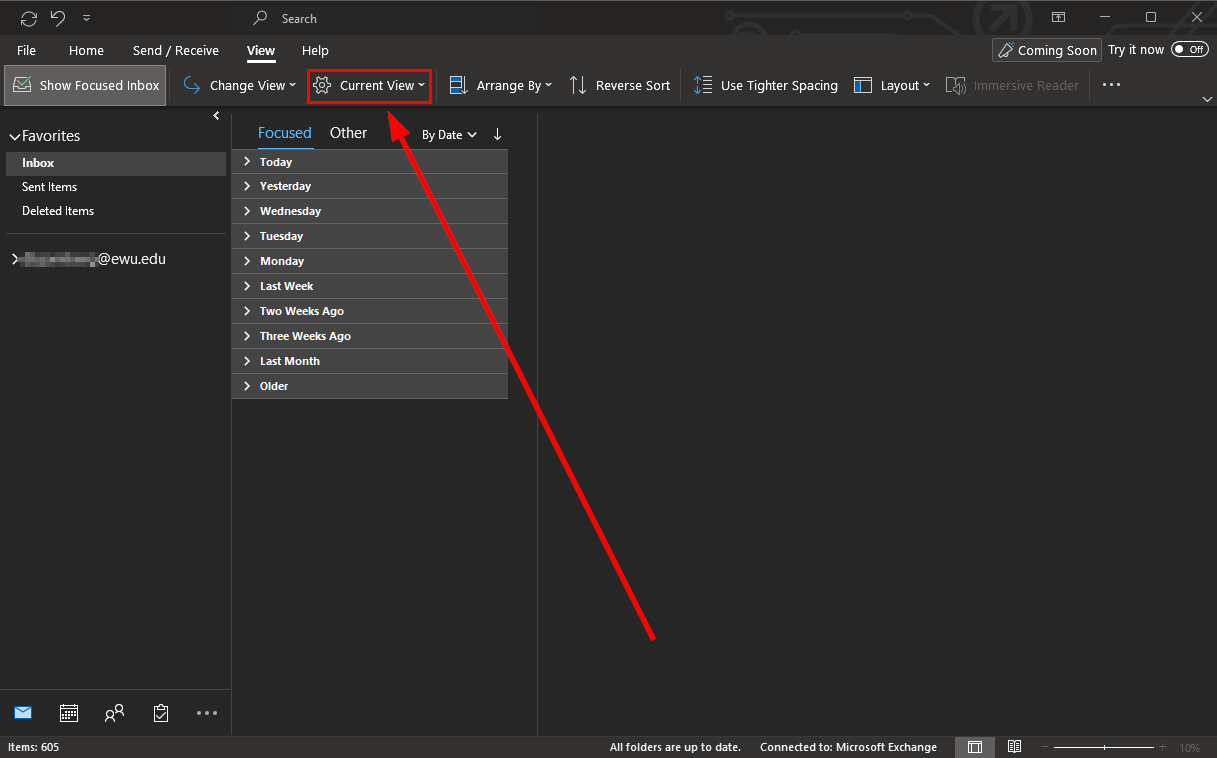
2) From the drop down menu click "Show as Conversations" and then choose whether you went to apply this to only the folder you are in or all mailboxes.