How do I remove a email from the quarantine list?
In the Microsoft 365 Defender portal at https://security.microsoft.com, go to Email & collaboration > Review > Quarantine.
- After you select a quarantined message from the list, the following actions are available in the details flyout:
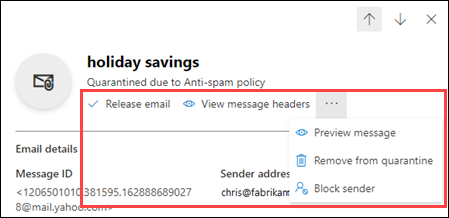
 Release email*: Delivers the message to your Inbox.
Release email*: Delivers the message to your Inbox.
 View message headers: Choose this link to see the message header text. The Message header flyout appears with the following links:
View message headers: Choose this link to see the message header text. The Message header flyout appears with the following links:
Copy message header: Click this link to copy the message header (all header fields) to your clipboard.
Microsoft Message Header Analyzer: To analyze the header fields and values in depth, click this link to go to the Message Header Analyzer. Paste the message header into the Insert the message header you would like to analyze section (CTRL+V or right-click and choose Paste), and then click Analyze headers.
-
The following actions are available after you click  More actions:
More actions:
-
 Preview message: In the flyout that appears, choose one of the following tabs:
Preview message: In the flyout that appears, choose one of the following tabs:
-
Source: Shows the HTML version of the message body with all links disabled.
-
Plain text: Shows the message body in plain text.
 Remove from quarantine: After you click Yes in the warning that appears, the message is immediately deleted without being sent to the original recipients.
Remove from quarantine: After you click Yes in the warning that appears, the message is immediately deleted without being sent to the original recipients.
-
 Download email: In the flyout that appears, configure the following settings:
Download email: In the flyout that appears, configure the following settings:
-
Reason for downloading file: Enter descriptive text.
-
Create password and Confirm password: Enter a password that's required to open the downloaded message file.
- When you're finished, click Download, and then Done to save a local copy of the message. The .eml message file is save in a compressed file named Quarantined Messages.zip in your Downloads folder. If the .zip file already exists, a number is appended to the filename (for example, Quarantined Messages(1).zip).
 Block sender: Add the sender to the Blocked Senders list in your mailbox. For more information, see Block a mail sender.
Block sender: Add the sender to the Blocked Senders list in your mailbox. For more information, see Block a mail sender.
-
* This option is not available for messages that have already been released (the Released status value is Released).
If you don't release or remove the message, it will be deleted after the default quarantine retention period expires (as shown in the Expires column).
Note
On a mobile device, the description text isn't available on the action icons.
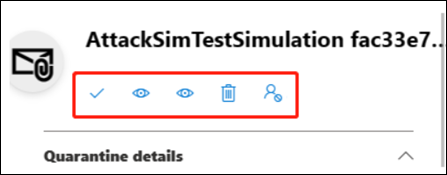
The icons in order and their corresponding descriptions are summarized in the following table:
Take action on multiple quarantined email messages
When you select multiple quarantined messages in the list (up to 100) by clicking in the blank area to the left of the first column, the Bulk actions drop down list appears where you can take the following actions:
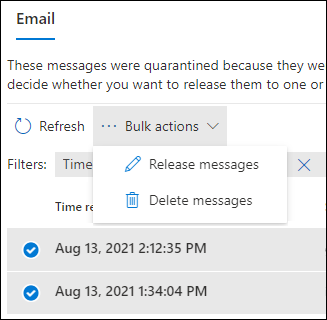
-
 Release messages: Delivers the messages to your Inbox.
Release messages: Delivers the messages to your Inbox.
-
 Delete messages: After you click Yes in the warning that appears, the messages are immediately removed from quarantine without being sent to the original recipients.
Delete messages: After you click Yes in the warning that appears, the messages are immediately removed from quarantine without being sent to the original recipients.
Link reference:
https://learn.microsoft.com/en-us/microsoft-365/security/office-365-security/quarantine-end-user?view=o365-worldwide#view-your-quarantined-messages