How do I share a folder in Outlook (Desktop)?
Sharing a folder through Outlook requires two separate actions.
Step 1
Right click on your Mailbox name and select Folder Permissions.
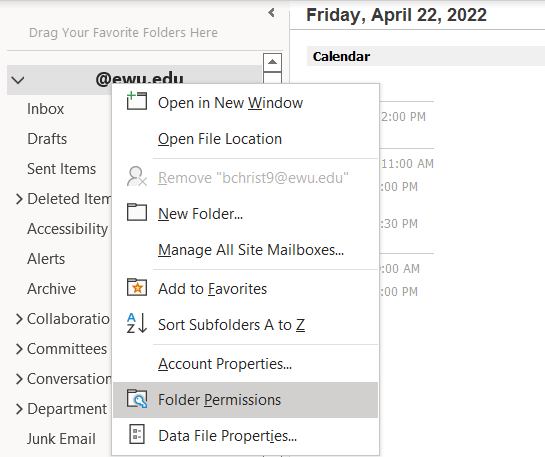
Select the Add button.
Select the person you wish to give permission to from the address list and press the Add button. Then click OK.
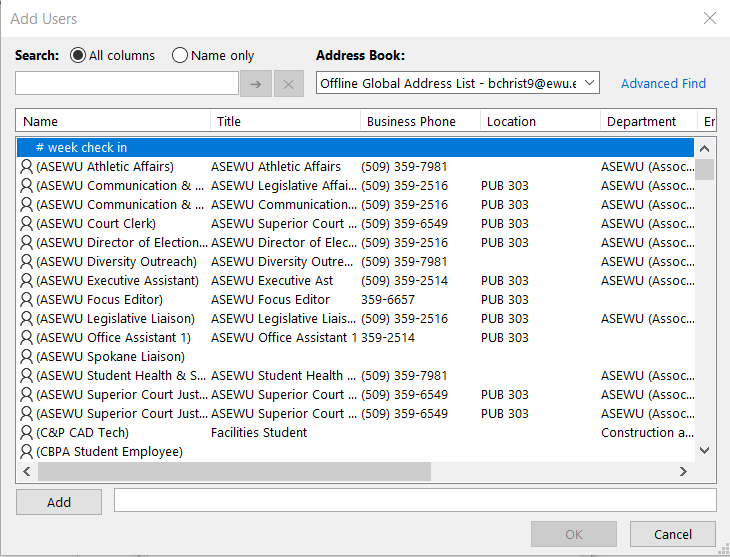
Click on the person's name and select the appropriate permissions from the Permission Level drop down list (Owner, Contributor, etc.) Reviewer rights are recommended for mailboxes. The option "Folder Visible" must be selected.

Click the OK button.
Step 2
Now you will need to give permissions to the actual mail folder, calendar, sub-calendar, or contact list.
Right click on the folder you wish to share (if you want to share a calendar or contacts, you will need to click the ... icon and choose Folders icon to view all folders)
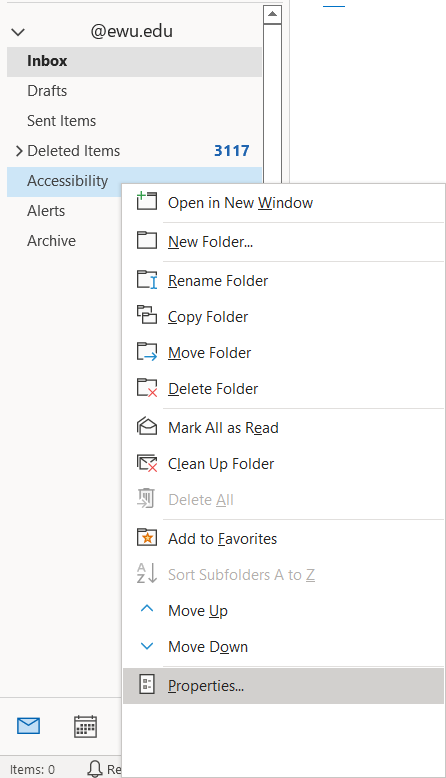
Select Properties or Sharing Permissions (depending on your Outlook version) and click Permissions tab
Click the Add button.
Select the person you wish to give permission to from the address list and press the Add button. Then click OK.
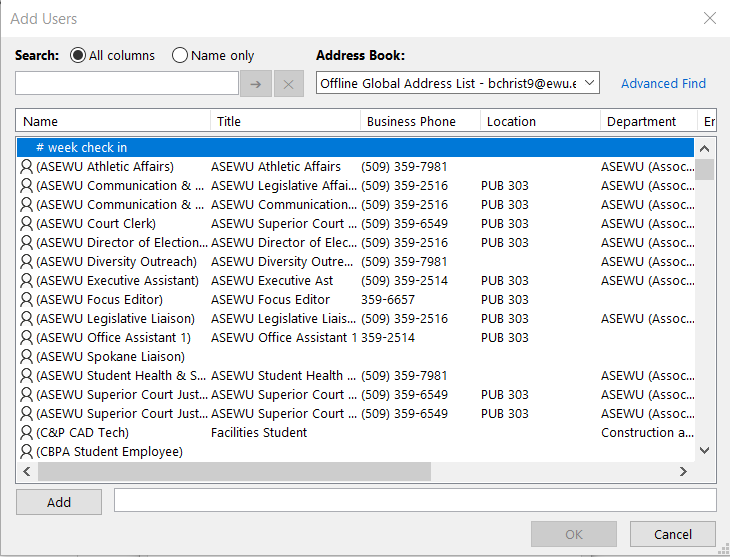
Click on the person's name and select the appropriate permissions from the Permission Level drop down list (Owner, Contributor, etc.)
Click the OK button.
To share additional folders or subfolders, repeat the same steps as above.
If you need any further assistance please view our Service Catalog for other Knowledge Base articles or contact the IT Help Desk via Phone: 509.359.2247 or Email: helpdesk@ewu.edu