Use Zoom for your Canvas course
To hold Canvas course meetings using Zoom, you will want to do these things:
- Add Zoom to your Canvas course navigation
- Schedule the meeting through the Zoom link in your Canvas course navigation
- Direct your students to the Zoom link in your Canvas course navigation
1. Add Zoom to your Canvas course navigation
Follow these steps to add Zoom to your Canvas course navigation
2. Schedule the meeting through the Zoom link in your Canvas course navigation
Click on the Zoom link in your course
Click the 'Schedule a New Meeting' button
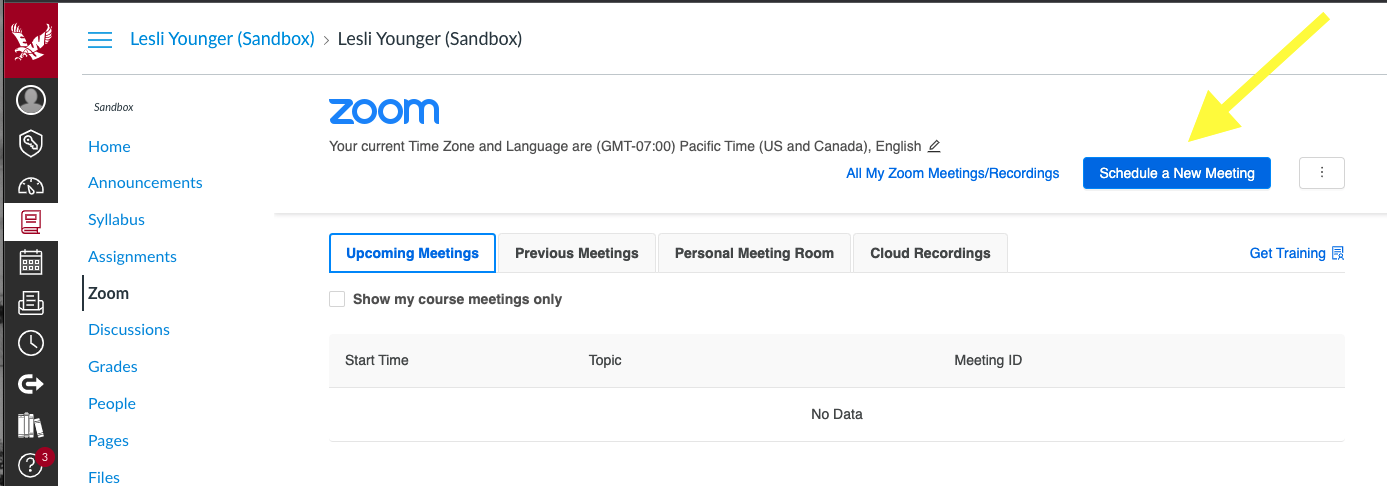
Type your course section, the meeting pattern and time or something similar into the "Topic' field
Type a description with the course section, meeting pattern and time in the 'Description' field
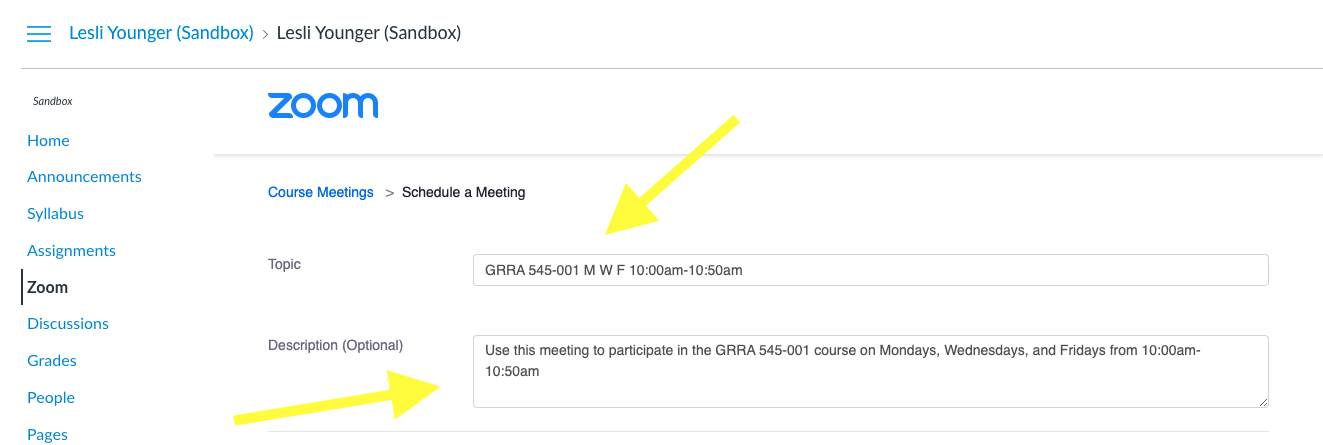
Do NOT fill in the 'When' and 'Duration' fields
Next click the box next to 'Recurring meeting' and choose 'No Fixed Time' from the 'Recurrence' drop down menu
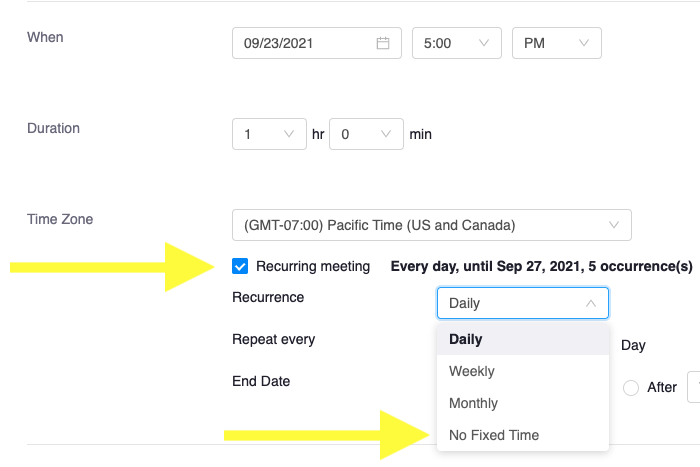
Do not require require 'Registration'
We recommend only checking the 'Passcode' box in the 'Security section
A passcode will auto populate in the adjacent field when you check the box but you can replace it with something you can easily remember
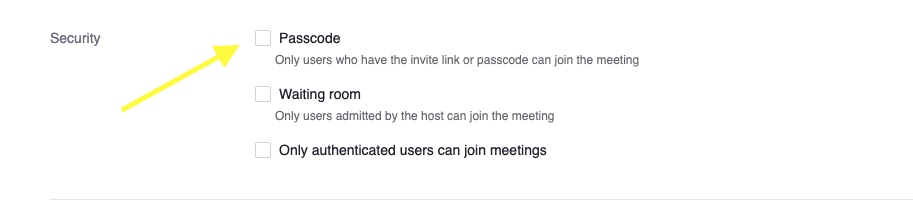
We recommend setting the following meeting configurations:

We recommend adding an alternate host email in case you need someone else to start your course meeting for you as a backup
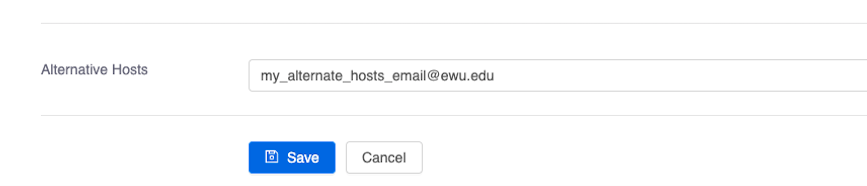
Review your settings and click 'Save'
You will see your meeting details, including a link you can share with your students
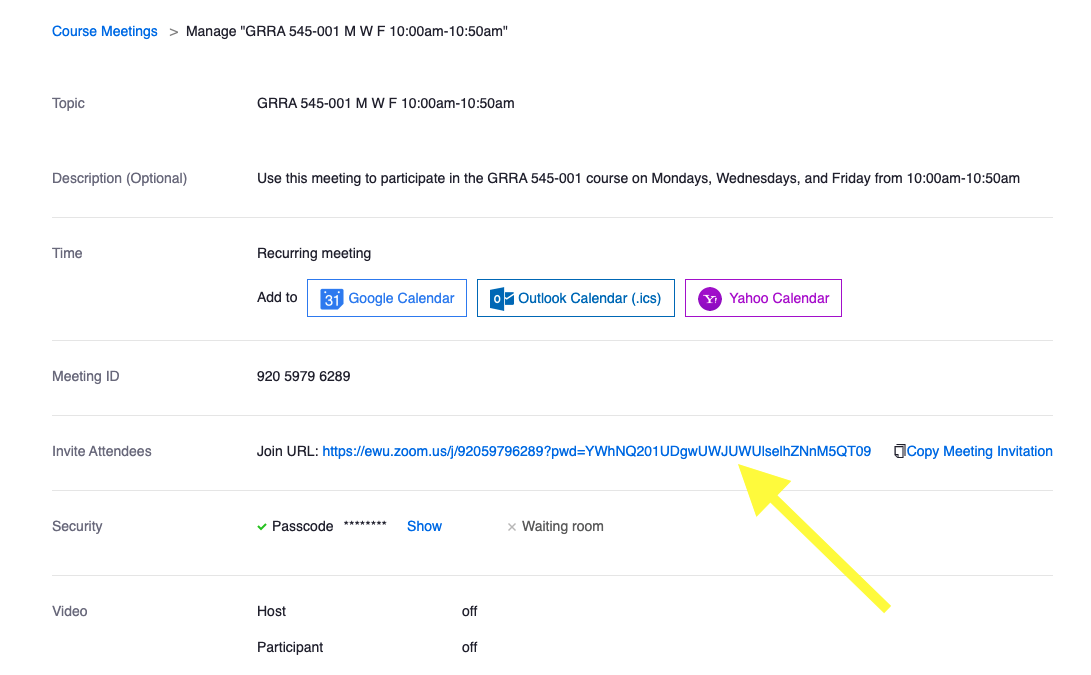
You can also direct your students to click on the Zoom link when they are in your course and they can easily join the meeting
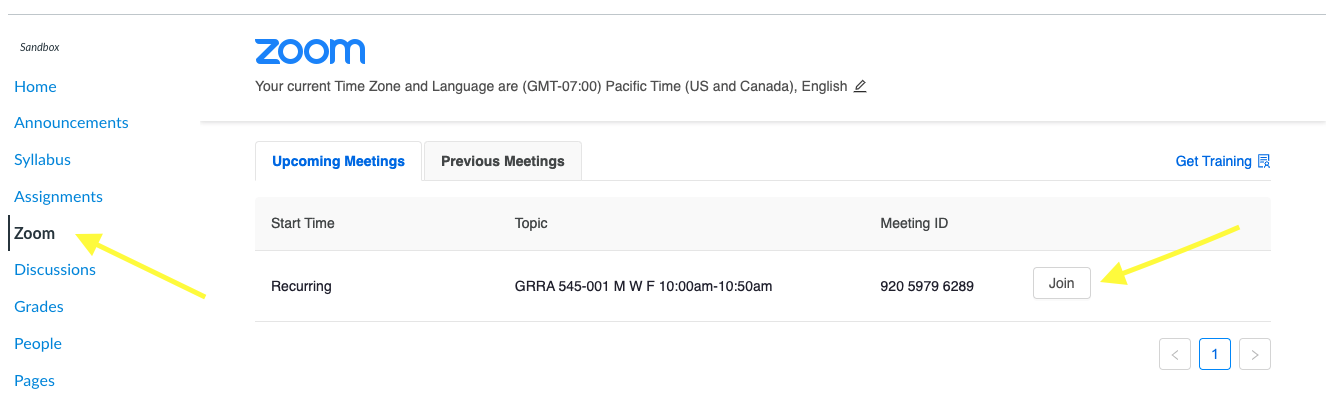
Following these steps will allow you to use a single link and meeting ID for each of your courses.