How to enroll a mobile phone for Duo 2FA
Using the Duo Mobile app with your smartphone is the recommended method for Two-Factor Authentication (2FA). We'll take you through the steps to enroll your mobile phone in Duo and activate Duo Mobile for your device. Note that international numbers are NOT supported. EWU has a workaround for adding devices with international numbers here: Adding a device with an international phone number to Duo 2FA
This article will explain how to use the Duo app for Push notifications.
Push Notification authentications
- On a computer, open a browser and navigate to https://inside.ewu.edu/2fa/
- Click on Manage > under Manage Device(s)
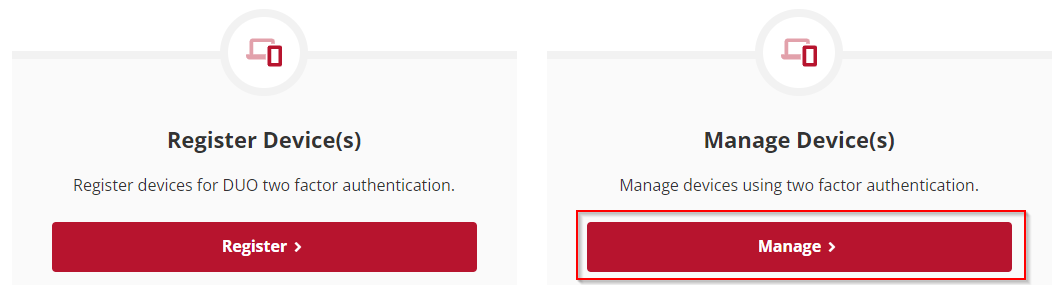
- Enter your Username and SSO password, when prompted.
-
If you are prompted to enter a bypass code, contact the Help Desk at 509.359.2247. Your identity will be verified and a bypass code will be issued.
- Enter the provided bypass code in the prompt.
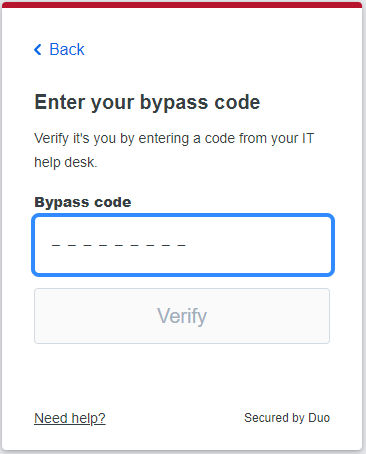
-
Click on Add a device.

-
Select the Duo Mobile option.
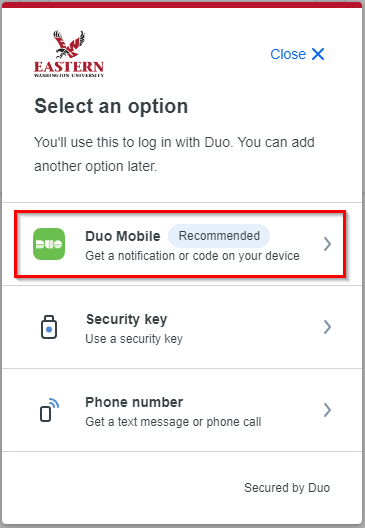
- Enter the phone number of the device and click Add phone number
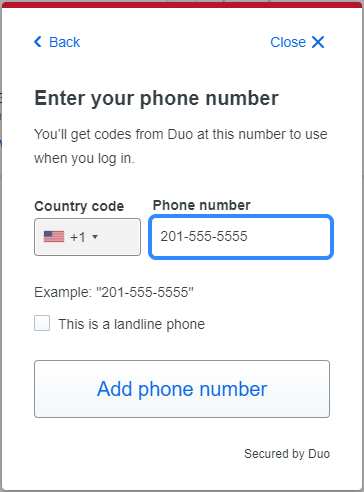
- The next prompt will have you review the entered phone number. If correct, click on Yes, it's correct
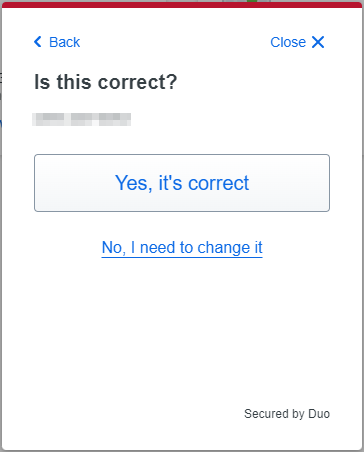
-
Follow the prompt and download the Duo Mobile app from the App Store (iOS) or Google Play store (Android) on your phone. Once you tap on Next a QR code will appear. You will need this QR code for step 12.
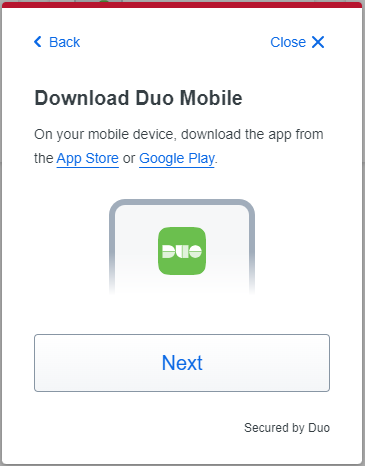
-
On your phone, open the App Store and search for Duo Mobile. Download the App.
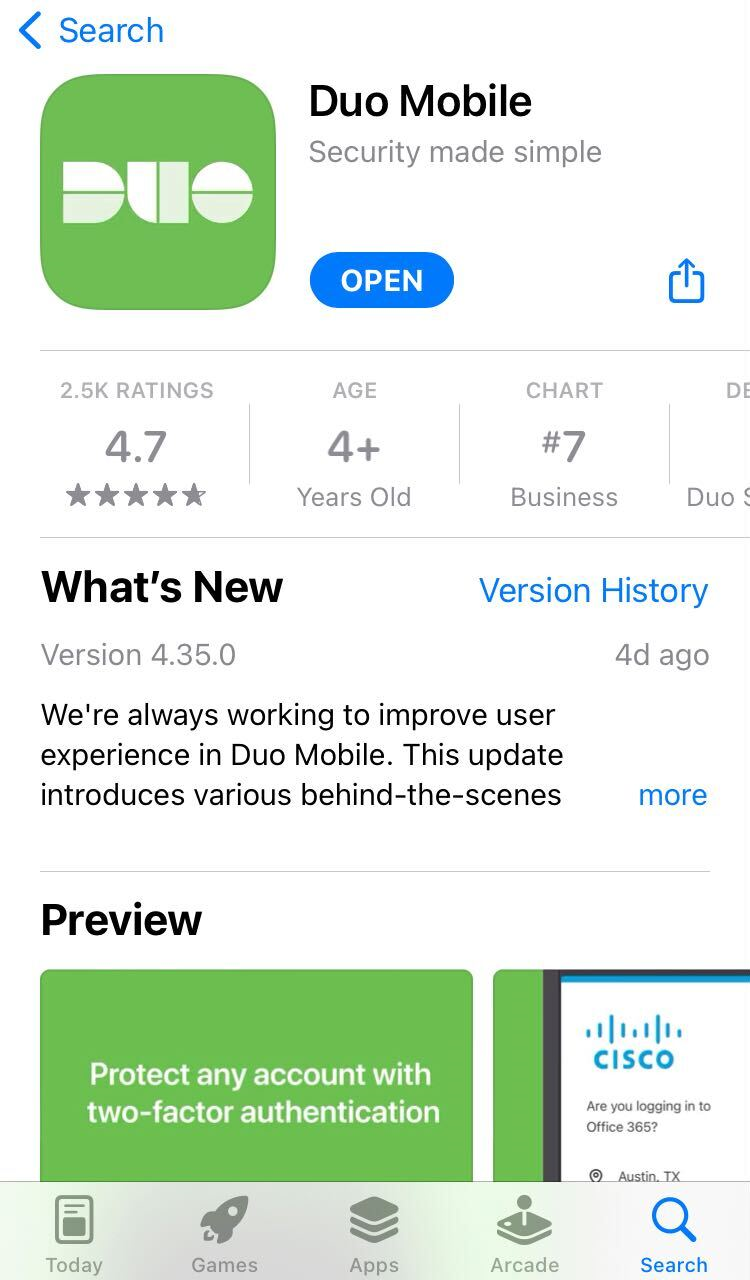
-
Launch the Duo Mobile app and tap Continue.
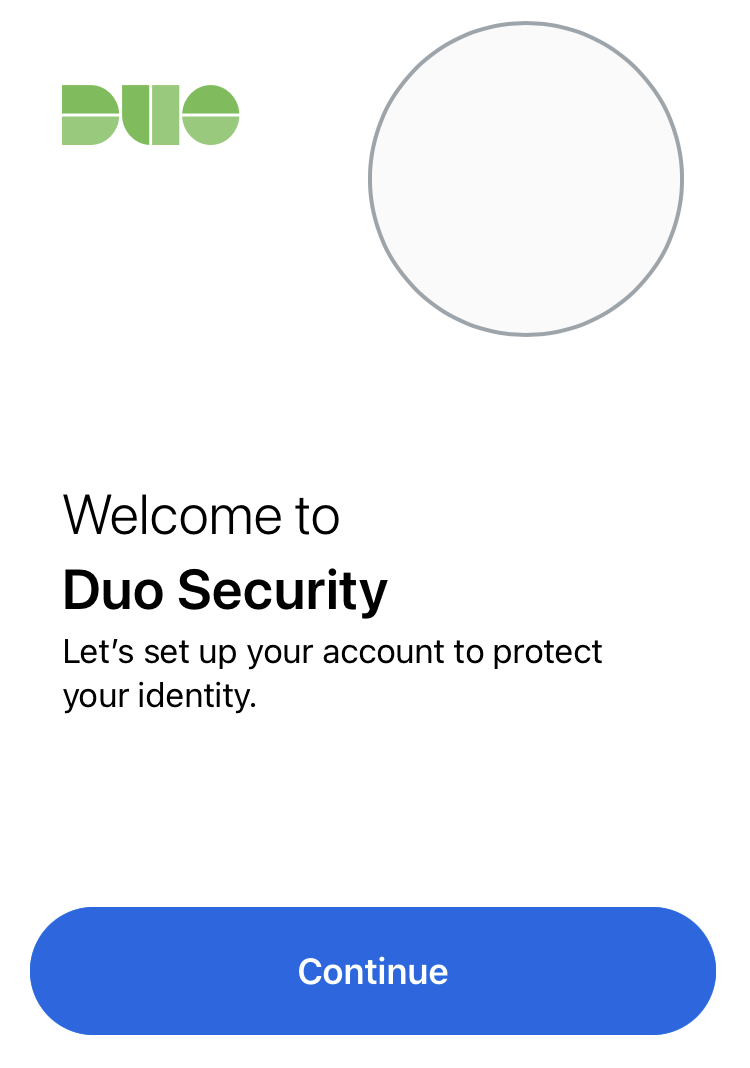
-
Tap Use a QR code. Your camera will launch, ready to scan a QR Code.
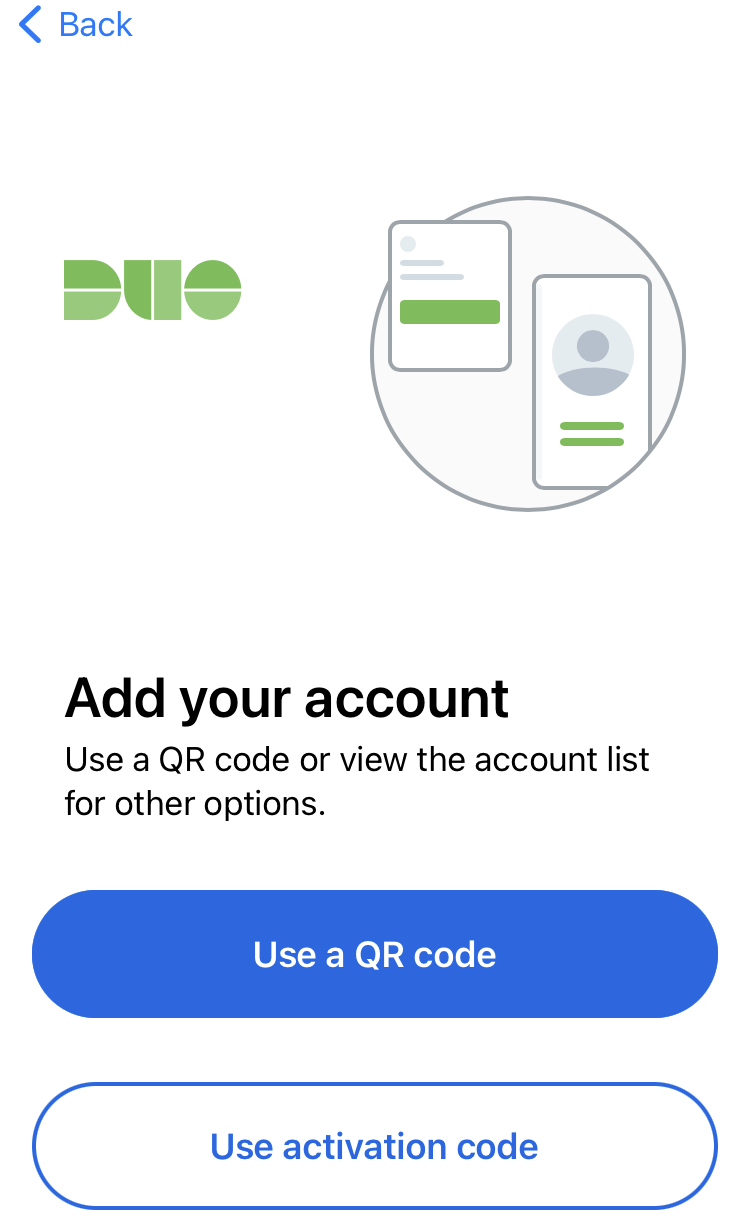
-
On your computer, you should already see a QR code, visible from step 8.
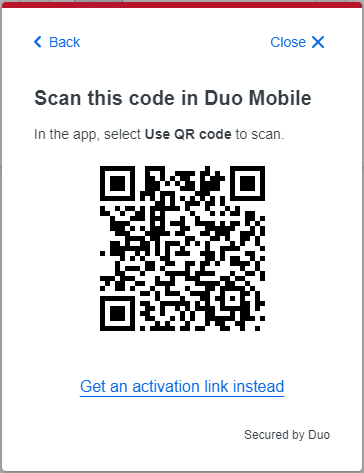
-
Use your phone to scan the QR Code. If you are successful in scanning the code, a prompt will ask you to name your account to continue. Eastern Washington University should pre-fill in the Account Name field. Tap Done.
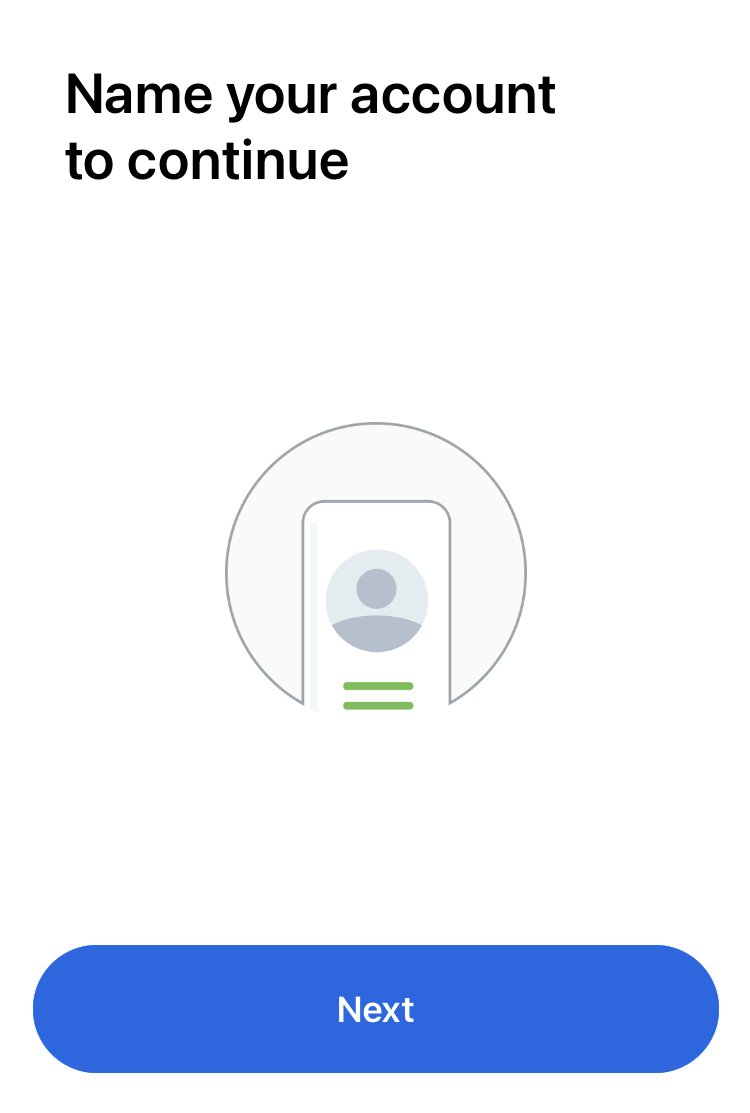
-
Your account is now linked.
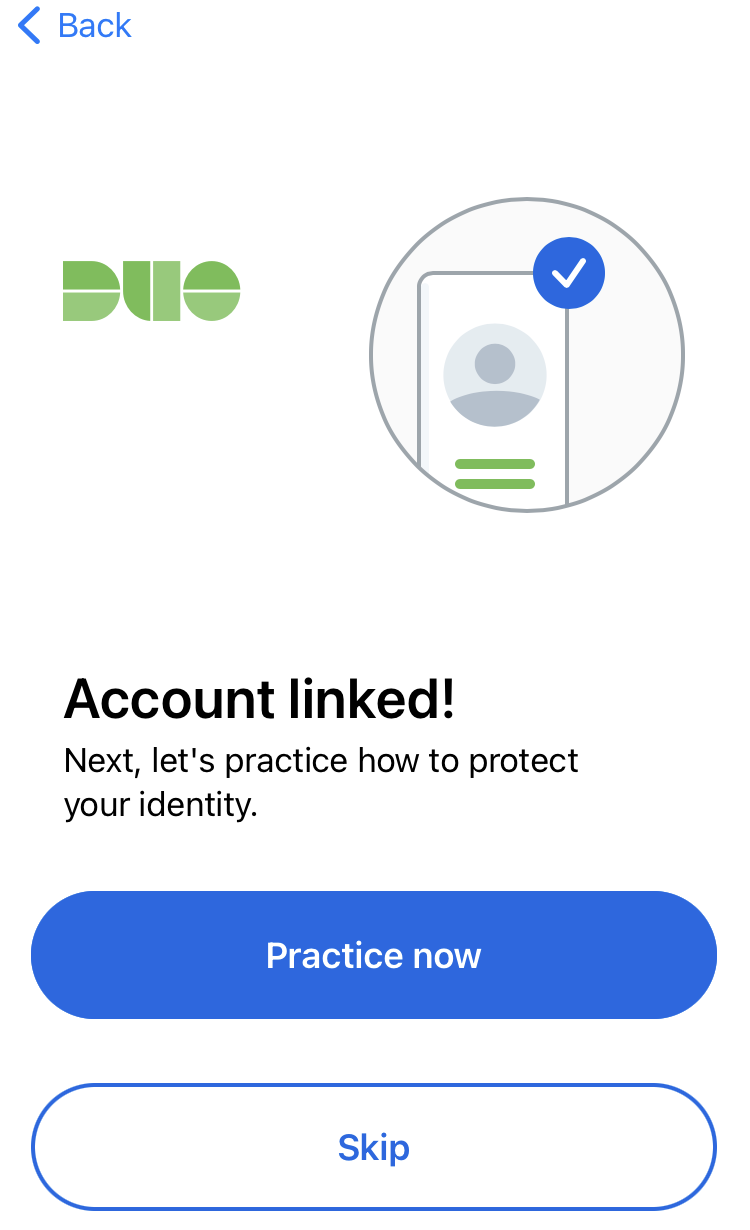
-
It would be wise to Allow notifications when prompted so you're able to see push notifications when authenticating your login.
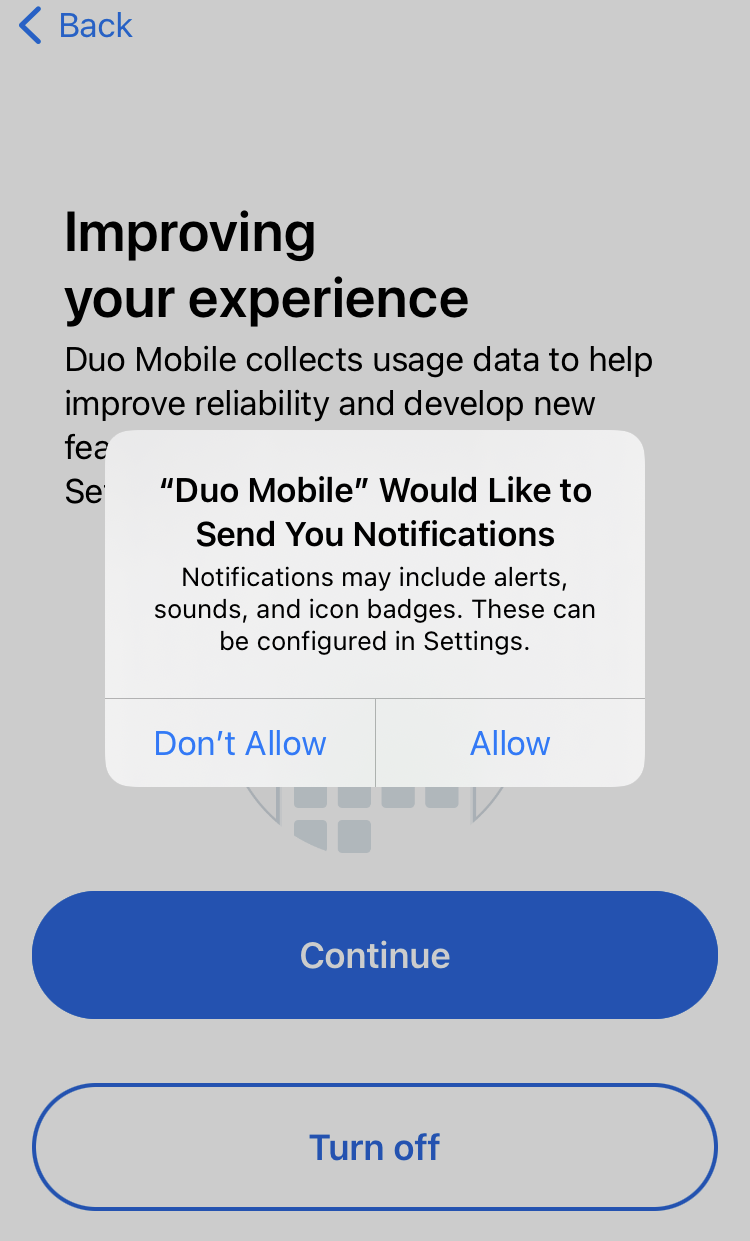
-
It would be wise to Allow notifications when prompted so you're able to see push notifications when authenticating your login.
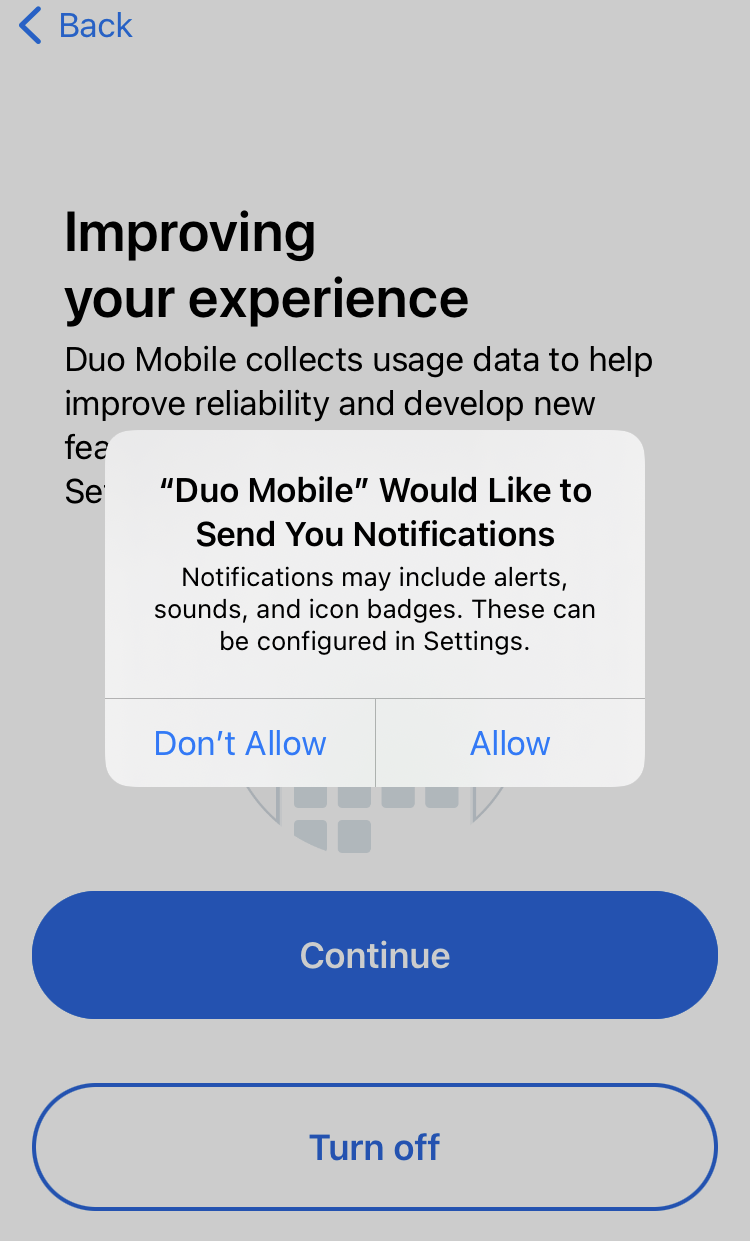
-
When launching the Duo App, you should now see an entry for Eastern Washington University, as shown here. If so, you're done.
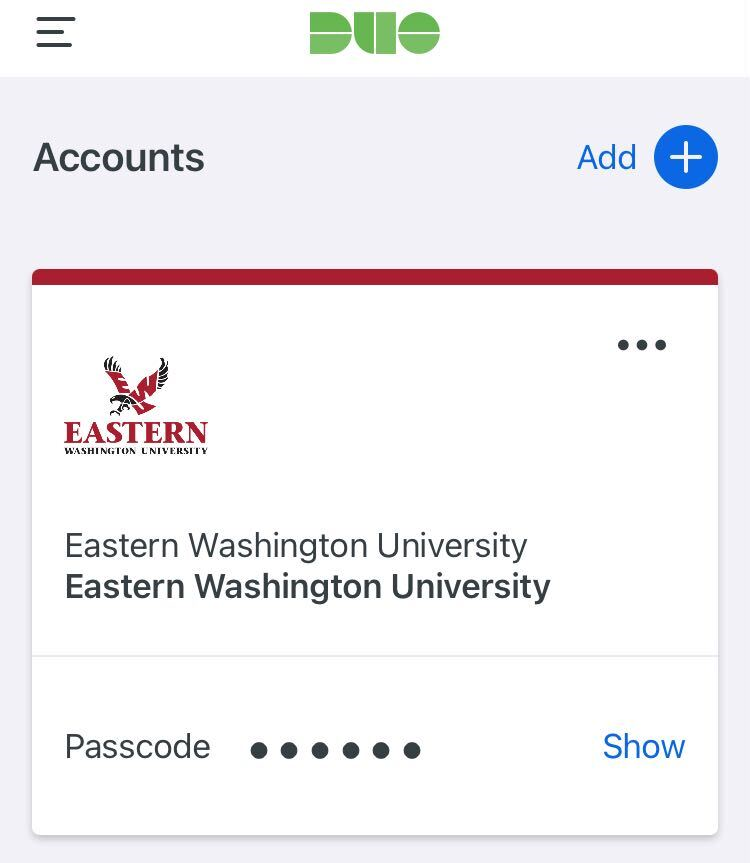
Duo has published a short video on how Push authentications work from your perspective. Give it a quick watch if you have questions!
Please contact the Help Desk via phone at 509.359.2247 or via e-mail at helpdesk@ewu.edu. Office hours are Monday - Friday from 8:00am to 5:00pm.