How do I get administrative rights on my PC? How do I use the MakeMeAdmin application on my PC?
MakeMeAdmin provides a quick and easy way to get administrator rights when needed on university-owned PCs for faculty and staff. When you do need admin rights, you can get them immediately by clicking on the MakeMeAdmin application in your Start Menu.
Working as a standard user instead of an administrator adds another layer of security to your PC and is considered a security best practice.
Using MakeMeAdmin
If you are a standard user and want admin rights:
- Find Make Me Admin in your Start Menu.
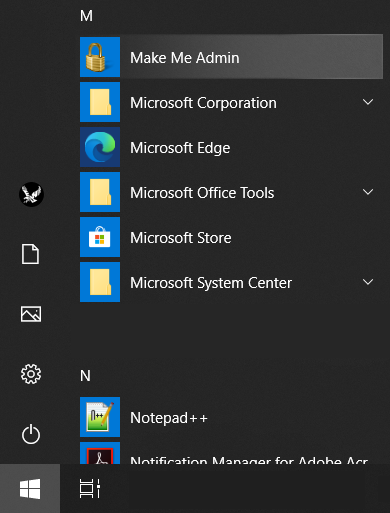
- Click the Grant Me Administrator Rights button.

-
Make Me Admin will minimize to a lock icon in your task tray and you'll receive a notification that your account is now an administrator. You will remain an administrator for 10 minutes.
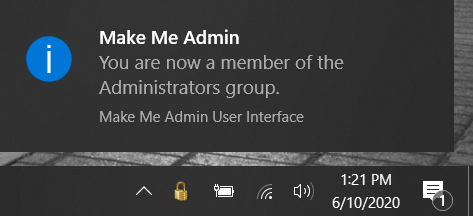
If you are a admin user and want to remove admin rights. Note, your account will automatically revert after 10 minutes. If you want to manually remove those rights before they expire, follow these steps:
- Find Make Me Admin in your Start Menu.
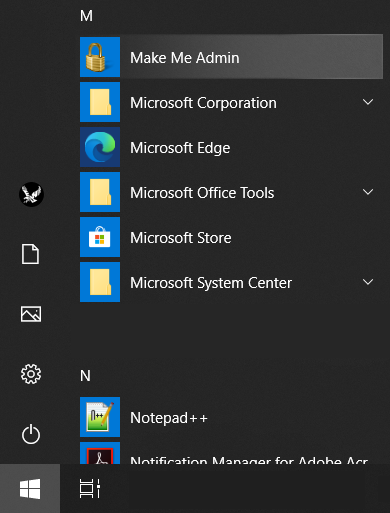
- Click the Remove My Administrator Rights button.
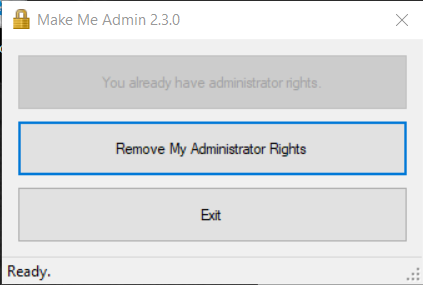
- You'll receive a notification that your account is no longer an administrator.

If you need any further assistance please view our Service Catalog for other Knowledge Base articles or contact the IT Help Desk via Phone: 509.359.2247 or Email: helpdesk@ewu.edu