Print from Virtual Labs
You can print locally by exporting to a PDF out of Virtual Labs.
NOTE
The print dialog may look different depending on the application you are trying to print from. The example below is from Notepad++. Regardless, the process should be very similar, using the DCV Printer as your selected printer.
Instructions
- From the app toolbar, click File > Print
- In the print dialog box, select DCV Printer
- Check the Print to file box and enter the name of the file. Click Print
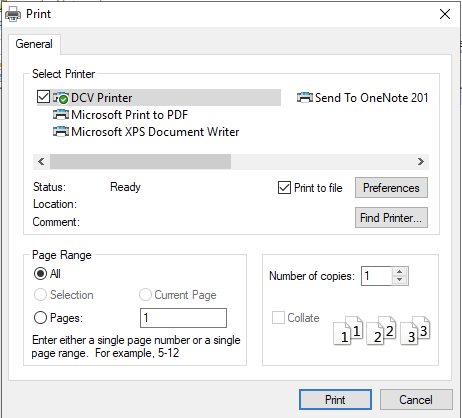
- A "Save Print Output As" dialog box will pop up next. Give the file any name you wish and click Save
- The file will open in new tab in your web browser as a PDF. Save it on your computer or print it
WEPA Printing
Please follow the instructions found in the following PDF: WEPA Printing Instructions