Creating a redirect on your InsideEWU site with Safe Redirect Manager
Redirect a URL from your InsideEWU WordPress site
Who can create a redirect?
Wordpress site administrators can create redirects using the Safe Redirect Tool
What should I know if I create a redirect?
Please be aware
- Only create redirects to EWU owned or trusted web pages
- Redirects to web pages you don't manage (and those you do) often break and must be maintained by you
Why would I create a redirect?
You might want a redirect for the following reasons:
- A page URL has changed
- You'd like a shortened URL
- You'd like a permanent URL that easy to remember
How Do I create a redirect?
- Start at your WordPress site Dashboard
- Hover over Tools in the Dashboard Sidebar
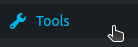
- Select the Safe Redirect Manager tool
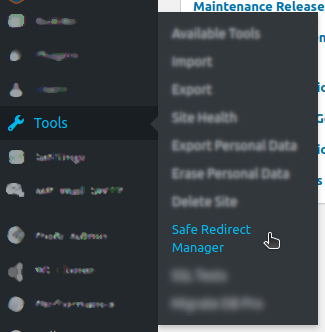
- Click the Create Redirect Rule to begin the process of creating a redirect.

- Enter the friendly name that you'd like to use into the Redirect From field. If you don't enter a slash at the beginning of your Redirect From, WordPress will automatically do this for you.
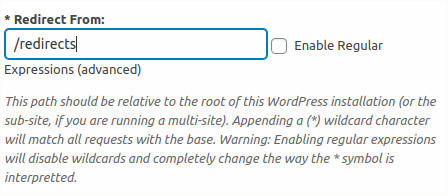
- In the Redirect To setting enter the full URL, you'd like the redirect to point to. This can be updated in the future if your requirements change.
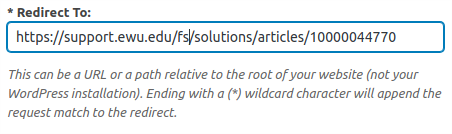
- Select the HTTP Status Code for your redirect. In general, select 301 Moved Permanently. You might also use 307 Temporary Redirect if the redirect will be deleted after a short period of time.

- Select the Publish or Update button to enable the redirect.
What will my redirect URL Look like?
The redirect URL is created from three pieces
- The InsideEWU domain - https://inside.ewu.edu
- Your WordPress site - /<site>
- Your Redirect From setting - /<redirect-from>
https://inside.ewu.edu/<site>/<redirect-from>
In the example above, we created a redirect rule from the Information Technology Site (/it) using the Redirect From setting (/redirects). The resulting redirect URL is: https://inside.ewu.edu/it/redirects