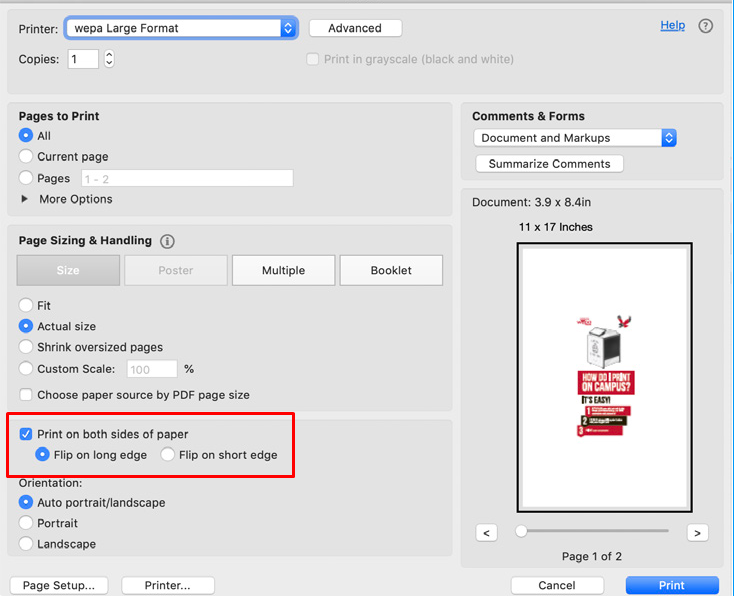Wepa - Large Format Tabloid Printing Details
A formatted PDF version of this Solution, which is a good option for hardcopy printouts/handouts, is attached.
Choosing your Paper Size
- Select the “Wepa Large Format” from the Printer drop down menu.
- Select “Page Setup” from bottom left hand side of the window.
- If a warning box appears after selecting “Page Setup”, select “Yes” to dismiss it.
- Select your page size from the drop down menu. “Legal” for 8.5x14, “Tabloid” for 11x17 and “Tabloid Oversized” for 12x18.Note: Legal (8.5x14) paper is only available at the MMC when a Lab Consultant is on staff to load for you.
- Click “Ok” and then “Print” to send to Wepa.Remember to retrieve your document from aLarge Format Wepa Printer. Find where they arelocated on campus at wepanow.com/maps lookfor the printers with “Tabloid” in the description.
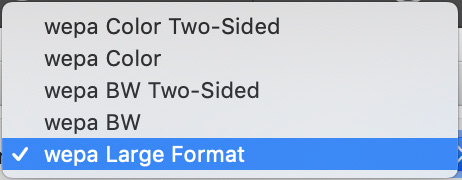
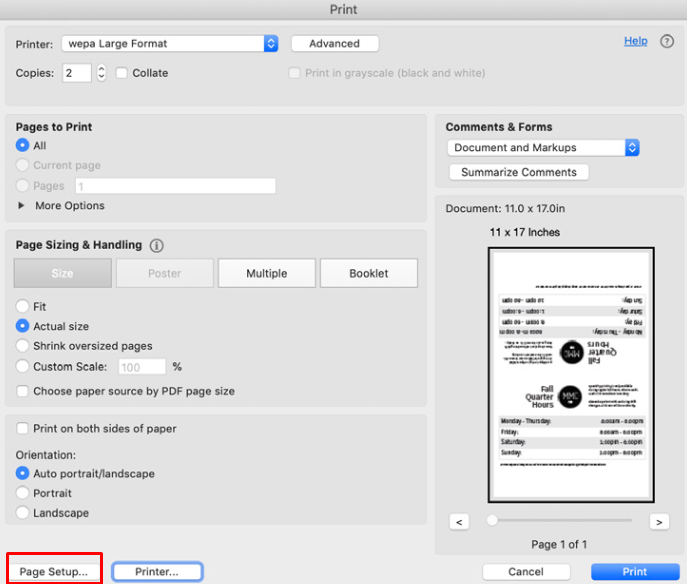
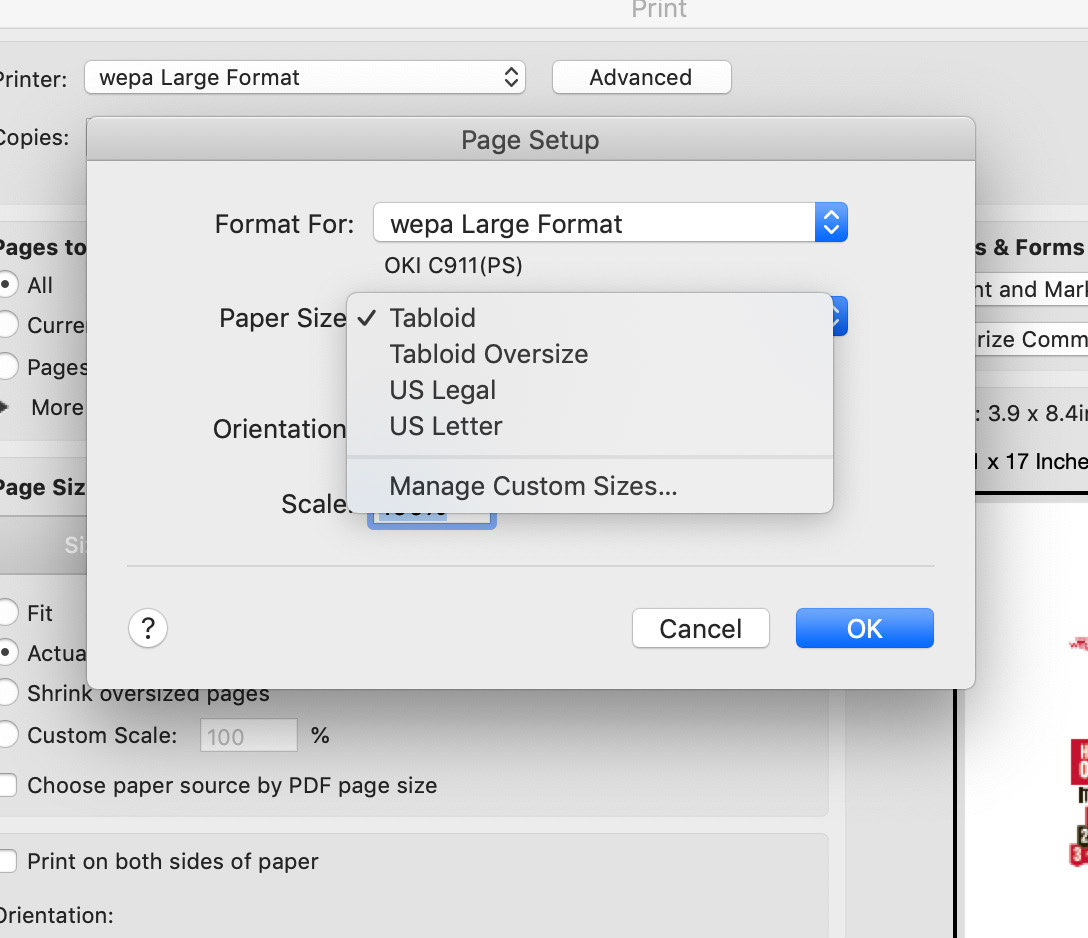
Printing in Black and White / Grayscale
- Select the “Wepa Large Format” from the Printer drop down menu.
- Select “Printer” from bottom left hand side of the window.
- If a warning box appears after selecting “Printer”, select “Yes” to dismiss it.
- Select “Color” from the drop down displaying “Layout”.
- Select the “Grayscale” Radio button and then “Print”
- Click “Print” to send to Wepa. Remember to retrieve your document from a Large Format Wepa Printer. Find where they are located on campus at wepanow.com/maps look for the printers with “Tabloid” in the description.
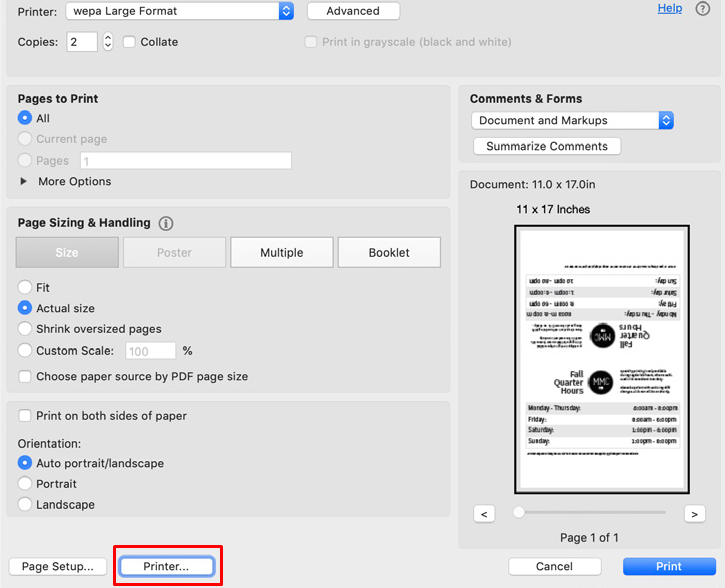
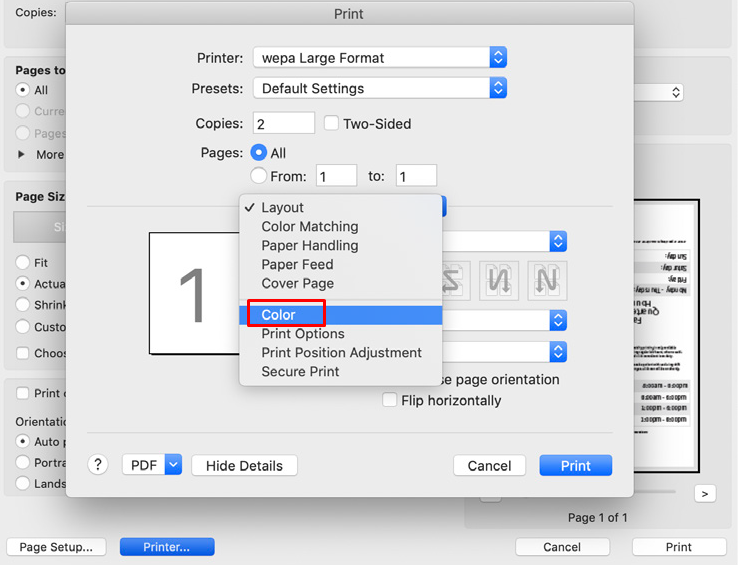
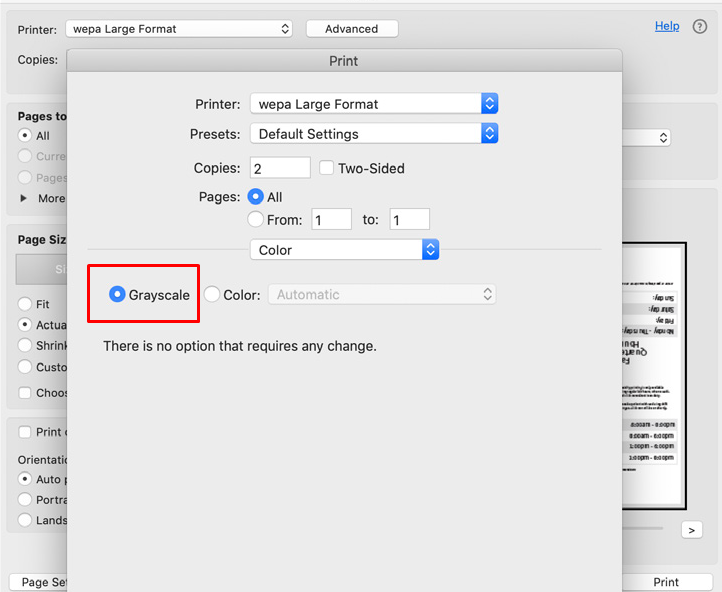
Printing Two-Sided
- Select the “Wepa Large Format” from the Printer drop down menu.
- Select the “Print on both sides of paper” check box and then choose which end it should flip on.
- Click “Print” to send to Wepa. Remember to retrieve your document from a Large Format Wepa Printer. Find where they are located on campus at wepanow.com/maps look for the printers with “Tabloid” in the description.