Adobe Creative Cloud Software Install gives message "Permission may be required"
This error can be caused if the installing user does not have administrative rights on the PC and was encountered while attempting to install from https://creativecloud.adobe.com/apps/ Another related error you may receive is: “you don’t have access to manage apps”
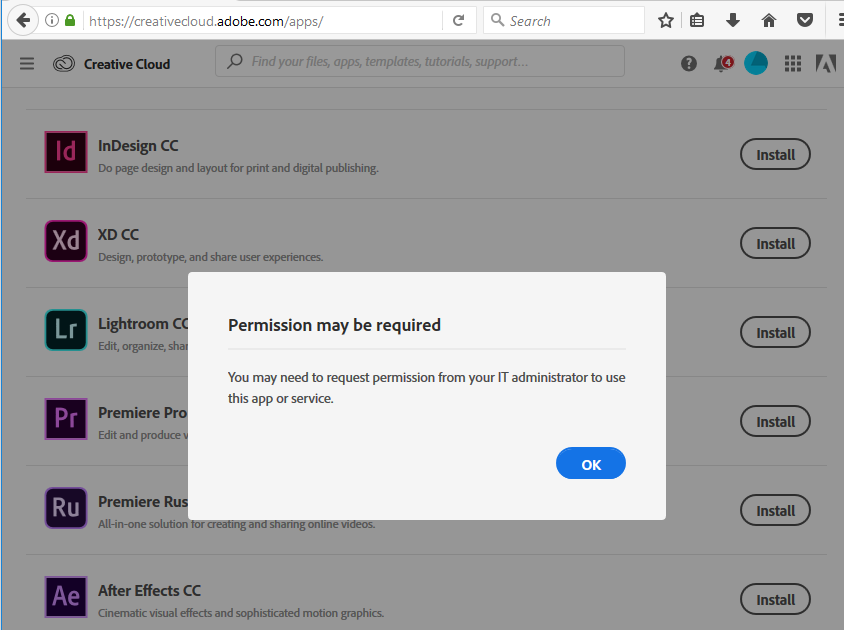
Solution
- Exit all Adobe applications.
- For Windows: Edit the file C:\Program Files (x86)\Common Files\Adobe\OOBE\Configs\ServiceConfig.xml to change <name>AppsPanel</name><visible>false</visible> to <name>AppsPanel</name><visible>true</visible>
- For Mac OS: Edit this file /Library/Application Support/Adobe/OOBE/Configs/ServiceConfig.xml (replace all false entries with true).
- Then start the Adobe Creative Clouds Desktop app in Administrator Mode
- The Apps tab is now available to install Adobe software from.