How do I clear my cache/cookies in my browser?
Navigation
Microsoft Edge
Firefox
Safari
Mobile Apple devices
Android devices
Chrome
1) In the browser click the three vertical dots in the top right hand and select settings.
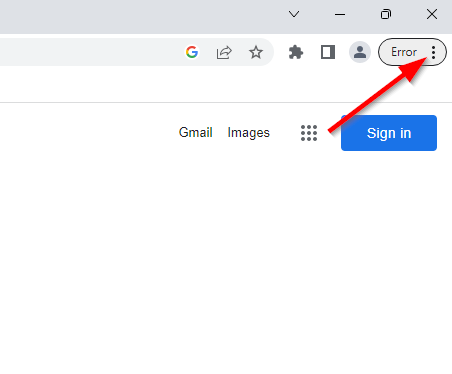
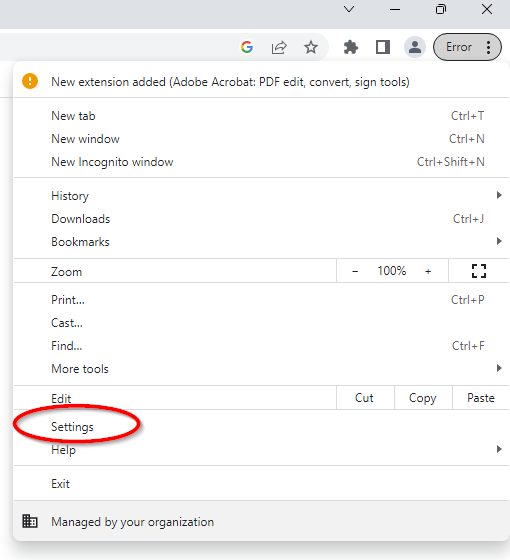
2) On the left hand side of the page navigate to "Privacy and security"
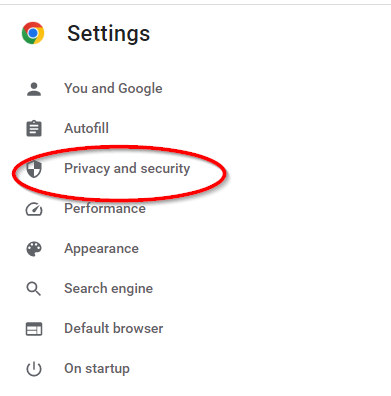
3) Select "Clear browsing data" and then "Clear data"
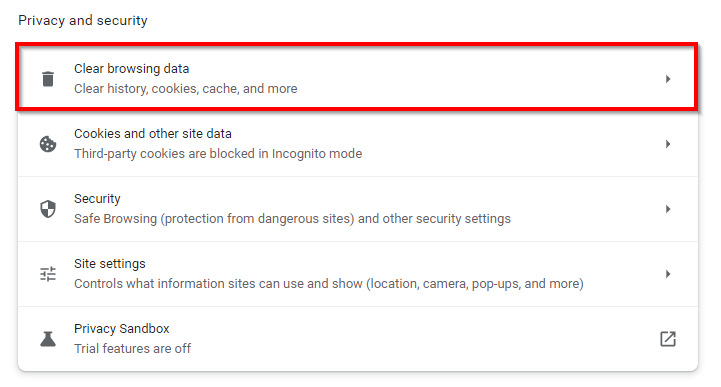
4) Be sure to select "All time" in the Time range, then select Clear data
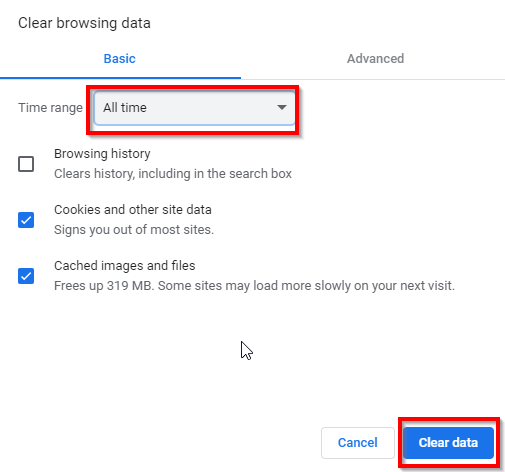
Microsoft Edge
1) Click the 3 horizontal dots in the top right hand corner and select Settings
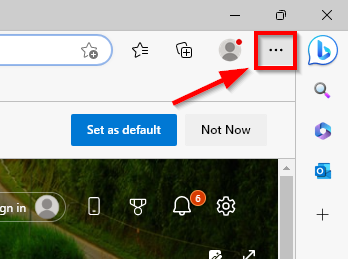
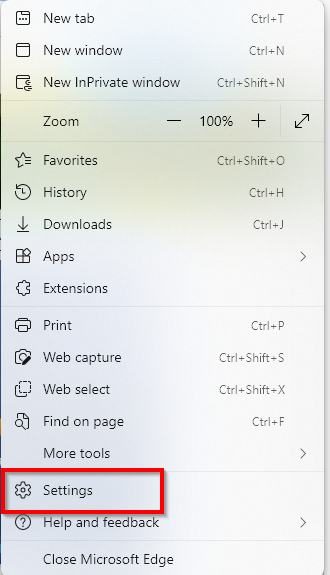
2) On the left-hand side select "Privacy, search, and services" then "Clear browsing data"


3) From this page, select "Choose what to clear", then select Browsing history, Cookies and other site data, and Cached images and files. Be sure the Time Range is set to All time. Once you have all those settings selected, select Clear Now.

Firefox
1) Click the three lines in the top right hand corner then select settings
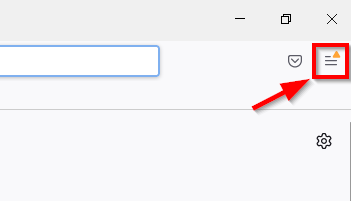
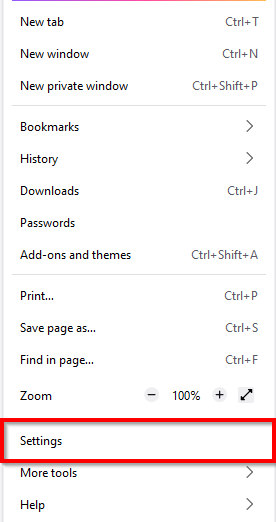
2) On the left hand side select Privacy & Security
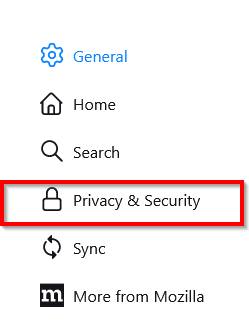
3) From hear scroll down until you find "Cookies and Site Data" and select Clear Data and Clear
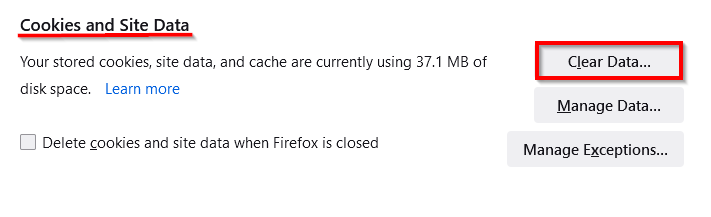
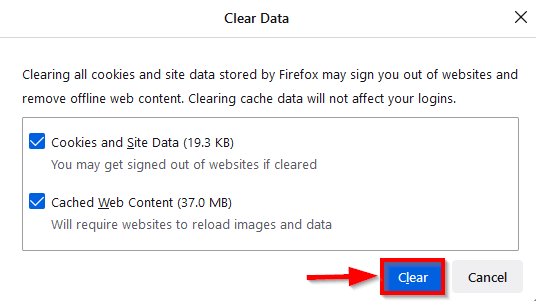
Safari
1) Open Safari
2) In the menu bar (top left of your screen) click History

3) At the bottom of the menu, choose Clear History

4) Use the drop-down menu to pick what timeframe you want to clear history and cookies from Safari
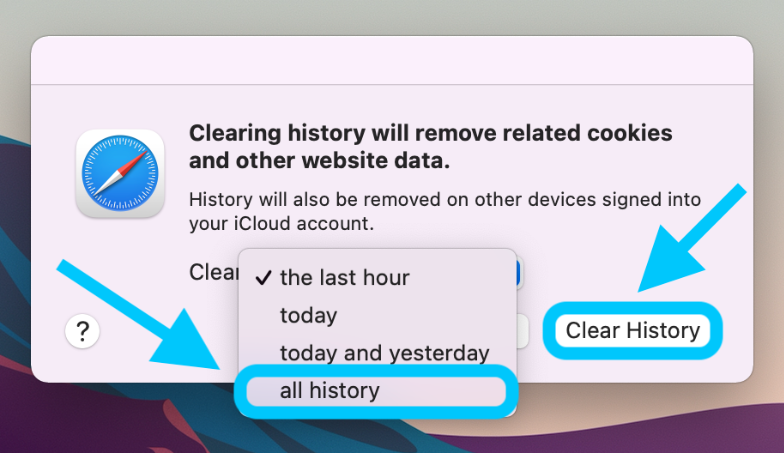
5) One last time, click Clear History
6) Along with clearing your Safari history, this also clears your cookies and cache
Mobile Safari for iOS and iPadOS (iPhone, iPod touch, iPad)
- To clear cache and cookies
- From the home screen, tap Settings, and then tap Safari.
- At the bottom of Safari's settings screen, tap Clear cookies and data, or Clear Cookies and Clear Cache. Confirm when prompted.
- To clear history:
- From the home screen, tap Safari.
- At the bottom of the screen, tap the Bookmarks icon.
- In the lower left, tap Clear.
Android Devices
- Start your browser.
- Tap Menu, and then tap More.
- Select Settings.Akshay
- Under "Privacy settings", select Clear cache, Clear history, or Clear all cookie data as appropriate, and then tap OK to accept (or Cancel to cancel) the deletion.